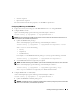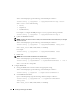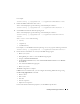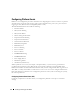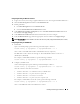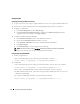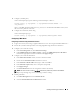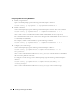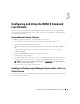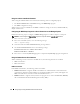Users Guide
50 Configuring and Using the DRAC 5 Command LIne Console
Using the connect com2 Serial Command
When using the connect com2 serial command, the following must be configured properly:
•The
Serial Communication
→
Serial Port
setting in the
BIOS Setup
program.
• The DRAC configuration settings.
When a telnet session is established to the DRAC 5 and these settings are incorrect, connect com2 may
display a blank screen.
Configuring the BIOS Setup Program for a Serial Connection on the Managed System
Perform the following steps to configure your BIOS Setup program to redirect output to a serial port.
NOTE: You must configure the System Setup program in conjunction with the connect com2 command.
1
Turn on or restart your system.
2
Press <F2> immediately after you see the following message:
<F2> = System Setup
3
Scroll down and select
Serial Communication
by pressing <Enter>.
4
Set the
Serial Communication
screen to the following settings:
External Serial Connector
—
Remote Access Device
Redirection After Boot
—
Disabled
5
Press <Esc> to exit the
System Setup
program to complete the
System Setup
program configuration.
Using the Remote Access Serial Interface
When establishing a serial connection to the RAC device, the following interfaces are available:
• IPMI serial interface
• RAC serial interface
IPMI Serial Interface
In the IPMI serial interface, the following modes are available:
•
IPMI terminal mode
— Supports ASCII commands that are submitted from a serial terminal. The
command set is limited to a limited number of commands (including power control) and supports raw
IPMI commands that are entered as hexadecimal ASCII characters.
•
IPMI basic mode
— Supports a binary interface for program access, such as the IPMI shell (IPMISH)
that is included with the Baseboard Management Utility (BMU).