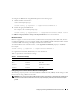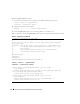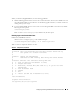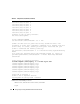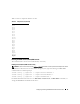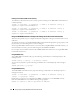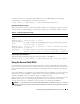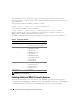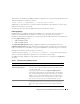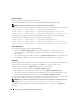Users Guide
Configuring and Using the DRAC 5 Command LIne Console 51
To configure the IPMI mode using RACADM, perform the following steps:
1
Disable the RAC serial interface.
At the command prompt, type:
racadm config -g cfgSerial -o cfgSerialConsoleEnable 0
2
Enable the appropriate IPMI mode.
For example, at the command prompt, type:
racadm config -g cfgIpmiSerial -o cfgIpmiSerialConnectionMode
<
0
or
1
>
See "DRAC 5 Property Database Group and Object Definitions" for more information.
RAC Serial Interface
RAC also supports a serial console interface (or RAC Serial Console) that provides a RAC CLI, which is
not defined by IPMI. If your system includes a RAC card with Serial Console enabled, the RAC card will
override the IPMI serial settings and display the RAC CLI serial interface.
To enable the RAC serial terminal interface, set the cfgSerialConsoleEnable property to 1 (TRUE).
For example:
racadm config -g cfgSerial -o cfgSerialConsoleEnable 1
See "cfgSerialConsoleEnable (Read/Write)" for more information.
Table 3-1 provides the serial interface settings.
Configuring Linux for Serial Console Redirection During Boot
The following steps are specific to the Linux GRand Unified Bootloader (GRUB). Similar changes would
be necessary for using a different boot loader.
NOTE: When you configure the client VT100 emulation window, set the window or application that is displaying the
redirected console to 25 rows x 80 columns to ensure proper text display; otherwise, some text screens may be
garbled.
Table 3-1. Serial Interface Settings
IPMI Mode RAC Serial Console Interface
Basic Disabled Basic Mode
Basic Enabled RAC CLI
Terminal Disabled IPMI Terminal Mode
Terminal Enabled RAC CLI