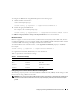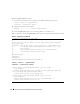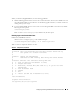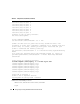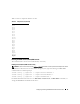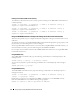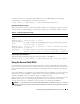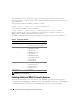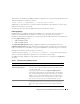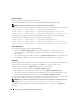Users Guide
56 Configuring and Using the DRAC 5 Command LIne Console
Enabling the Serial/Telnet/SSH Console Remotely
To enable the serial/telnet/ssh console remotely, type the following remote RACADM commands from a
command prompt:
racadm -u <username> -p <password> -r <DRAC 5 IP address> config -g
cfgSerial cfgSerialConsoleEnable 1
racadm -u <username> -p <password> -r <DRAC 5 IP address> config -g
cfgSerial cfgSerialTelnetEnable 1
racadm -u <username> -p <password> -r <DRAC 5 IP address> config -g
cfgSerial cfgSerialSshEnable 1
Using the RACADM Command to Configure the Settings for the Serial and Telnet Console
This subsection provides steps to configure the default configuration settings for serial/telnet/ssh console
redirection.
To configure the settings, type the RACADM config command with the appropriate group, property, and
property value(s) for the setting that you want to configure.
You can type RACADM commands locally or remotely. When using RACADM commands remotely, you
must include the user name, password, and managed system DRAC 5 IP address.
For a complete list of available serial/telnet/ssh and RACADM CLI commands, see "Using the RACADM
Command Line Interface."
Using RACADM Locally
To type RACADM commands locally, type the following command from a command prompt on the
managed system:
racadm config -g <group> -o <property> <value>
To view a list of properties, type the following command from a command prompt on the managed
system:
radadm getconfig -g <group>
Using RACADM Remotely
To use RACADM commands remotely, type the following command from a command prompt on a
management station:
racadm -u <username> -p <password> -r <DRAC 5 IP address> config -g
<group> -o <property> <value>
Ensure that your web server is configured with a DRAC 5 card before you use RACADM remotely.
Otherwise, RACADM times out and the following message appears:
Unable to connect to RAC at specified IP address.