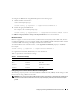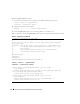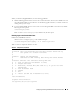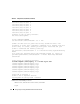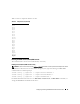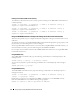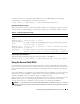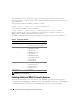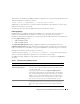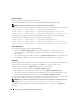Users Guide
Configuring and Using the DRAC 5 Command LIne Console 57
To enable your web server using Secure Shell (SSH), telnet or local RACADM, type the following
command from a command prompt on a management station:
racadm config -g cfgRacTuning -o cfgRacTuneWebServerEnable 1
Displaying Configuration Settings
Table 3-5 provides the actions and related commands to display your configuration settings. To run the
commands, open a command prompt on the managed system, type the command, and press <Enter>.
Configuring the Telnet Port Number
Type the following command to change the telnet port number on the DRAC 5.
racadm config -g cfgRacTuning -o cfgRacTuneTelnetPort <new port number>
Using the Secure Shell (SSH)
It is critical that your system’s devices and device management is secure. Embedded connected devices
are the core of many business processes. If these devices are compromised, the customer’s business may
be at risk, which requires new security demands for command line interface (CLI) device management
software.
Secure Shell (SSH) is a command line session that includes the same capabilities as a telnet session, but
with improved security. The DRAC 5 supports SSH version 2 with password authentication. SSH is
enabled on the DRAC 5 when you install or update your DRAC 5 firmware.
You can use either PuTTY or OpenSSH on the management station to connect to the managed system’s
DRAC 5. When an error occurs during the login procedure, the secure shell client issues an error
message. The message text is dependent on the client and is not controlled by the DRAC 5.
NOTE: OpenSSH should be run from a VT100 or ANSI terminal emulator on Windows. Running OpenSSH at the
Windows command prompt does not result in full functionality (that is, some keys do not respond and no graphics
are displayed).
Table 3-5. Displaying Configuration Settings
Action Command
List the available
groups.
racadm getconfig -h
Display the current
settings for a particular
group.
racadm getconfig -g <group>
For example, to display a list of all cfgSerial group settings, type the following command:
racadm getconfig -g cfgSerial
Display the current
settings for a particular
group remotely.
racadm -u <user> -p <password> -r <DRAC 5 IP address> getconfig
-g cfgSerial
For example, to display a list of all of the settings for the cfgSerial group remotely, type:
racadm -u root -p calvin -r 192.168.0.1 getconfig -g cfgSerial