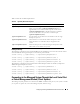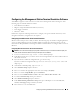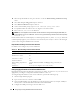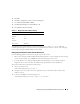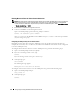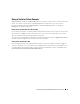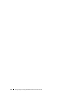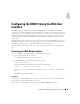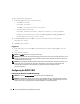Users Guide
66 Configuring and Using the DRAC 5 Command LIne Console
Enabling Microsoft Telnet for Telnet Console Redirection
NOTE: Some telnet clients on Microsoft operating systems may not display the BIOS setup screen correctly when
BIOS console redirection is set for VT100 emulation. If this issue occurs, update the display by changing BIOS
console redirection to ANSI mode. To perform this procedure in the BIOS setup menu, select Console Redirection
→
Remote Terminal Type
→
ANSI.
1
Enable
Telnet
in
Windows Component Services
.
2
Connect to the DRAC 5 in the management station.
Open a command prompt, type the following, and press <Enter>:
telnet <
IP address
>:<
port number
>
where
IP address
is the IP address for the DRAC 5 and
port number
is the telnet port number
(if you are using a new port).
Configuring the Backspace Key For Your Telnet Session
Depending on the telnet client, using the <Backspace> key may produce unexpected results. For
example, the session may echo ^h. However, most Microsoft and Linux telnet clients can be configured
to use the <Backspace> key.
To configure Microsoft telnet clients to use the <Backspace> key, perform the following steps:
1
Open a command prompt window (if required).
2
If you are not running a telnet session, type:
telnet
If you are running a telnet session, press <Ctrl><]>.
3
At the prompt, type:
set bsasdel
The following message appears:
Backspace will be sent as delete.
To configure a Linux telnet session to use the <Backspace> key, perform the following steps:
1
Open a command prompt and type:
stty erase ^h
2
At the prompt, type:
telnet