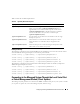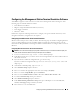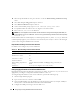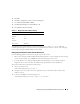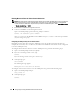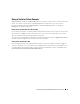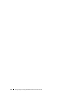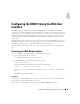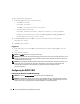Users Guide
Configuring the DRAC 5 Using the Web User Interface 69
4
Configuring the DRAC 5 Using the Web User
Interface
The DRAC 5 provides a Web-based interface and RACADM (a command-line interface) that
enables you to configure the DRAC 5 properties and users, perform remote management tasks, and
troubleshoot a remote (managed) system for problems. For everyday systems management, use the
DRAC 5 Web-based interface. This chapter provides information about how to perform common
systems management tasks with the DRAC 5 Web-based interface and provides links to related
information.
All Web-based interface configuration tasks can also be performed with RACADM. For a list of all
RACADM and serial/telnet/ssh console commands that can be used to perform the text-based
equivalents of each task, see "Using the RACADM Command Line Interface."
See your DRAC 5 online help for context sensitive information about each Web-based interface
page.
Accessing the Web-Based Interface
To access the DRAC 5 Web-based interface, perform the following steps:
1
Open a supported Web browser window.
See "Supported Web Browsers" for more information.
2
In the
Address
field, type the following and press <Enter>:
https://<
IP address>
If the default HTTPS port number (port 443) has been changed, type:
https://<
IP address>
:<
port number
>
where
IP address
is the IP address for the DRAC 5 and
port number
is the HTTPS port
number.
The DRAC 5
Log in
window appears.
Logging In
You can log in as either a DRAC 5 user or as a Microsoft
®
Active Directory
®
user. The default user
name and password are root and calvin, respectively.
Before you log in to the DRAC 5, verify that you have Log In to DRAC 5 permission.