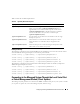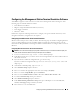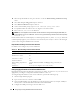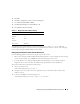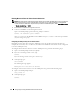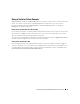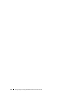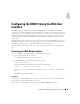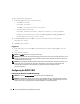Users Guide
70 Configuring the DRAC 5 Using the Web User Interface
To log in, perform the following steps:
1
In the
User Name
field, type one of the following:
• Your DRAC 5 user name.
For example, <
username
>
The DRAC 5 user name for local users is case sensitive
• Your Active Directory user name.
For example, <
domain
>\<
username
>, <
domain
>/<
username
>, or <
user
>@<
domain
>.
Examples of an Active Directory user name are:
dell.com\john_doe
or
john_doe@dell.com
.
The Active Directory user name is not case sensitive.
2
In the
Password
field, type your DRAC 5 user password or Active Directory user password.
This field is case sensitive.
3
Click
OK
or press <Enter>.
Logging Out
1
In the upper-right corner of the DRAC 5 Web-based interface window, click
Log Out
to close the
session.
2
Close the browser window.
NOTE: The Log Out button does not appear until you log in.
NOTE: Closing the browser without gracefully logging out causes the session to remain open until it times out. It is
strongly recommended that you click the logout button to end the session; otherwise, the session remains active
until the session timeout is reached.
NOTE: Closing the DRAC 5 Web-based interface within Microsoft Internet Explorer using the close button ("x") at
the top right corner of the window may generate an application error. To fix this issue, download the latest
Cumulative Security Update for Internet Explorer from the Microsoft Support website, located at
support.microsoft.com.
Configuring the DRAC 5 NIC
Configuring the Network and IPMI LAN Settings
NOTE: You must have Configure DRAC 5 permission to perform the following steps.
NOTE: Most DHCP servers require a server to store a client identifier token in its reservations table. The client
(DRAC 5, for example) must provide this token during DHCP negotiation. For RACs, the DRAC 5 supplies the client
identifier option using a one-byte interface number (0) followed by a six-byte MAC address.