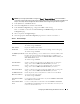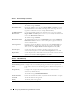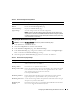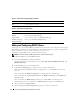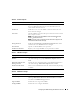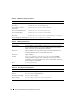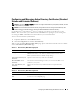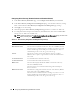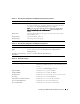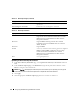Users Guide
74 Configuring the DRAC 5 Using the Web User Interface
Adding and Configuring DRAC 5 Users
To manage your system with the DRAC 5 and maintain system security, create unique users with specific
administrative permissions (or role-based authority). For additional security, you can also configure alerts
that are emailed to specific users when a specific system event occurs.
To add and configure DRAC 5 users, perform the following steps:
NOTE: You must have Configure DRAC 5 permission to perform the following steps.
1
Expand the
System
tree and click
Remote Access
.
2
Click the
Configuration
tab and then click
Users
.
The
Users
page appears, which includes each user’s
State
,
RAC Privilege
,
IPMI LAN Privilege
, and
IPMI Serial Privilege
.
3
In the
User ID
column, click a user ID number.
4
In the
User Configuration
page, configure the user’s properties and privileges.
Table 4-6 describes the General
settings for configuring a new or existing DRAC username and
password.
Table 4-7
describes
the
IPMI User Privileges
for configuring the user’s LAN privileges.
Table 4-8
describes
the
User Group Permissions
for the
IPMI User Privileges
and the
DRAC User
Privileges
settings.
Table 4-9
describes
the
DRAC Group
permissions. If you add a DRAC User Privilege to the
Administrator, Power User, or Guest User, the
DRAC Group
will change to the
Custom
group.
5
When completed, click
Apply Changes
.
6
Click the appropriate
User Configuration
page button to continue. See Table 4-10.
IP Blocking Penalty
Time
The time span in seconds within which login attempts from an IP address with
excessive failures are rejected.
Table 4-5. Network Security Page Buttons
Button Description
Print Prints the Network Security page
Refresh Reloads the Network Security page
Apply Changes Saves the changes made to the Network Security page.
Go Back to Network
Configuration Page
Returns to the Network Configuration page.
Table 4-4. Network Security Page Settings
(continued)
Settings Description