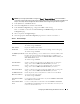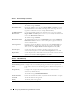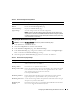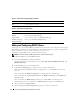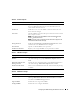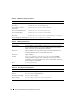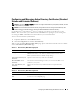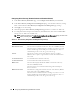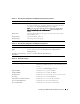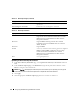Users Guide
Configuring the DRAC 5 Using the Web User Interface 79
Role Groups The list of role groups associated with the DRAC 5 card.
To change the settings for a role group, click their role group number, in the
role groups list. The Configure Role Group window displays.
NOTE: If you click on the role group link prior to applying the settings for the
Active Directory Configuration and Management page, you will lose these
settings.
Group Name The name that identifies the role group in the Active Directory associated
with the DRAC 5 card.
Group Domain The domain that the group is in.
Group Privilege The privilege level for the group.
Table 4-14. Active Directory Configuration and Management Page Buttons
Button Description
Print Prints the Active Directory Configuration and Management page.
Apply Saves the changes made to the Active Directory Configuration and
Management page.
Go Back to Active Directory
Main Menu
Returns to the Active Directory Main Menu page.
Table 4-15. Role Group Privileges
Setting Description
Role Group Privilege Level Specifies the user’s maximum DRAC user privilege to one of
the following: Administrator, Power User, Guest user, None, or
Custom.
See Table 4-16 for Role Group permissions
Login to DRAC Enables the user to log in to the DRAC.
Configure DRAC Enables the user to configure the DRAC.
Configure Users Enables the user to allow specific users to access the system.
Clear Logs Enables the user to clear the DRAC logs.
Execute Server Control Commands Enables the user to execute racadm commands.
Access Console Redirection Enables the user to run Console Redirection.
Access Virtual Media Enables the user to run and use Virtual Media.
Table 4-13. Active Directory Configuration and Management Page Settings
(continued)
Setting Description