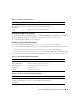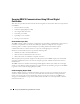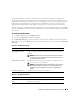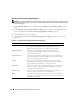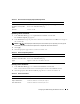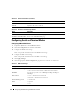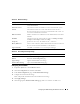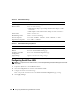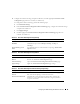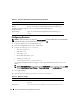Users Guide
Configuring the DRAC 5 Using the Web User Interface 83
A Certificate Authority is a business entity that is recognized in the IT industry for meeting high
standards of reliable screening, identification, and other important security criteria. Examples of CAs
include Thawte and VeriSign. After the CA receives your CSR, they review and verify the information the
CSR contains. If the applicant meets the CA’s security standards, the CA issues a certificate to the
applicant that uniquely identifies that applicant for transactions over networks and on the Internet.
After the CA approves the CSR and sends you a certificate, you must upload the certificate to the DRAC
firmware. The CSR information stored on the DRAC firmware must match the information contained in
the certificate.
Accessing the SSL Main Menu
1
Expand the
System
tree and click
Remote Access
.
2
Click the
Configuration
tab and then click
SSL
.
Use the SSL Main Menu page options (see Table 4-20) to generate a CSR to send to a CA. The CSR
information is stored on the DRAC 5 firmware. The buttons in Table 4-21 are available on the SSL Main
Menu page.
Table 4-20. SSL Main Menu Options
Field Description
Generate a New Certificate
Signing Request (CSR)
Click Next to open the Certificate Signing Request Generation page that
enables you to generate a CSR to send to a CA to request a secure Web
certificate.
NOTICE: Each new CSR overwrites any pervious CSR on the firmware.
For a CA to accept your CSR, the CSR in the firmware must match the
certificate returned from the CA.
Upload Server Certificate Click Next to upload an existing certificate that your company has title to,
and uses to control access to the DRAC 5.
NOTICE: Only X509, Base 64 encoded certificates are accepted by the
DRAC 5. DER encoded certificates are not accepted. Upload a new
certificate to replace the default certificate you received with your
DRAC 5.
View Server Certificate Click Next to view an existing server certificate.
Table 4-21. SSL Main Menu Buttons
Button Description
Print Prints the SSL Main Menu page.
Next Navigates to the next page.