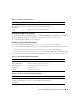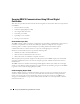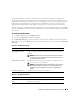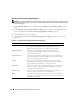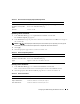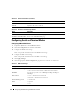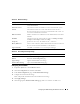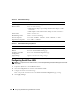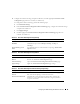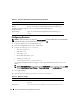Users Guide
84 Configuring the DRAC 5 Using the Web User Interface
Generating a New Certificate Signing Request
NOTE: Each new CSR overwrites any previous CSR on the firmware. Before a certificate authority (CA) can accept
your CSR, the CSR in the firmware must match the certificate returned from the CA. Otherwise, the DRAC 5 will not
upload the certificate.
1
In the
SSL Main Menu
page, select
Generate a New Certificate Signing Request (CSR)
and click
Next
.
2
In the
Generate Certificate Signing Request (CSR)
page, type a value for each CSR attribute value.
Table 4-22 describes the
Generate Certificate Signing Request (CSR)
page options.
3
Click
Generate
to save or view the CSR.
4
Click the appropriate
Generate Certificate Signing Request (CSR)
page button to continue. See
Table 4-23.
Table 4-22. Generate Certificate Signing Request (CSR) Page Options
Field Description
Common Name The exact name being certified (usually the Web server's domain name,
for example, www.xyzcompany.com). Only alphanumeric characters,
hyphens, underscores, and periods are valid. Spaces are not valid.
Organization Name The name associated with this organization (for example, XYZ
Corporation). Only alphanumeric characters, hyphens, underscores,
periods and spaces are valid.
Organization Unit The name associated with an organizational unit, such as a department
(for example, Enterprise Group). Only alphanumeric characters, hyphens,
underscores, periods, and spaces are valid.
Locality The city or other location of the entity being certified (for example,
Round Rock). Only alphanumeric characters and spaces are valid. Do not
separate words using an underscore or some other character.
State Name The state or province where the entity who is applying for a certification is
located (for example, Texas). Only alphanumeric characters and spaces
are valid. Do not use abbreviations.
Country Code The name of the country where the entity applying for certification is
located. Use the drop-down menu to select the country.
Email The email address associated with the CSR. You can type your company’s
email address, or any email address you desire to have associated with the
CSR. This field is optional.