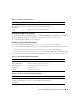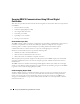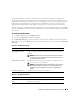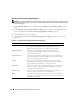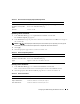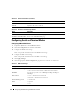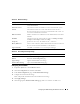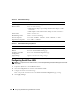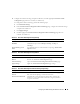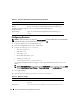Users Guide
90 Configuring the DRAC 5 Using the Web User Interface
Configuring Services
NOTE: To modify these settings, you must have Configure DRAC 5 permission. Additionally, the remote RACADM
command-line utility can only be enabled if the user is logged in as root.
1
Expand the
System tree and click Remote Access.
2 Click the Configuration tab and then click Services.
3
Configure the following services as required:
• Web server (Table 4-36)
• SSH (Table 4-37)
• Telnet (Table 4-38)
• Remote RACADM (Table 4-39)
• SNMP agent (Table 4-40)
• Automated System Recovery Agent (Table 4-41)
Use the
Automated Systems Recovery Agent
to enable the
Last Crash Screen
functionality of the
DRAC 5.
NOTE: Server Administrator must be installed with its Auto Recovery feature activated by setting the Action
to either: Reboot System, Power Off System, or Power Cycle System, for the Last Crash Screen to function in
the DRAC 5.
4
Click
Apply Changes
.
5
Click the appropriate
Services
page button to continue. See Table 4-42.
Table 4-35. Serial Over LAN Configuration Advanced Settings Page Buttons
Button Description
Print Prints the Serial Over LAN Configuration Advanced Settings page.
Refresh Refreshes the Serial Over LAN Configuration Advanced Settings page.
Go Back To Serial Over LAN
Configuration Page
Returns to the Serial Over LAN Configuration page.
Apply Changes Applies the Serial Over LAN Configuration Advanced Settings page
settings.
Table 4-36. Web Server Settings
Setting Description
Enabled Enables or disables the Web server. Checked=Enabled; Unchecked=
Disabled.
Max Sessions The maximum number of simultaneous sessions allowed for this system.