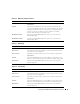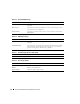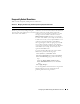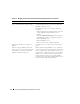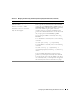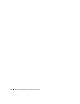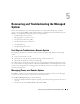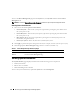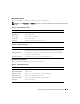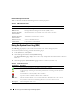Users Guide
Configuring the DRAC 5 Using the Web User Interface 93
Frequently Asked Questions
Table 4-43 lists frequently asked questions and answers.
Table 4-43. Managing and Recovering a Remote System: Frequently Asked Questions
Question Answer
When accessing the DRAC 5 Web-based
interface, I get a security warning stating the
hostname of the SSL certificate does not match
the hostname of the DRAC 5.
The DRAC 5 includes a default DRAC 5 server
certificate to ensure network security for the Web-based
interface and remote racadm features. When this
certificate is used, the Web browser displays a security
warning because the default certificate is issued to
DRAC5 default certificate which does not match the
host name of the DRAC 5 (for example, the IP address).
To address this security concern, upload a DRAC 5 server
certificate issued to the IP address of the DRAC 5.
When generating the certificate signing request (CSR)
to be used for issuing the certificate, ensure that the
common name (CN) of the CSR matches the IP address
of the DRAC 5 (for example, 192.168.0.120) or the
registered DNS DRAC name.
To ensure that the CSR matches the registered DNS
DRAC name, perform the following steps:
1
In the
System
tree, click
Remote Access
.
2
Click the
Configuration
tab and then click
Network
.
3
In the
Network Settings
page, perform the following
steps:
a
Select the
Register DRAC on DNS
checkbox.
b
In the
DNS DRAC Name
field, enter the DRAC
name.
4
Click
Apply Changes
.
See "Securing DRAC 5 Communications Using SSL and
Digital Certificates" for more information about
generating CSRs and issuing certificates.