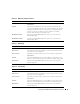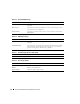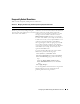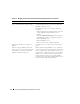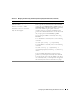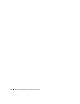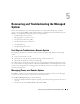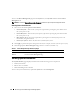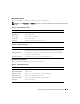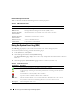Users Guide
98 Recovering and Troubleshooting the Managed System
To access the Power Management page from the System tree, click System and then click the Power
Management tab.
NOTE: You must have Execute Server Action Commands permission to perform power management actions.
Selecting Power Control Actions
1
Select one of the following
Power Control Actions
.
• Power On System
— Turns on the system power (equivalent to pressing the power button when
the system power is off).
•
Power Off System
— Turns off the system power (equivalent to pressing the power button when
the system power is on).
•
Reset System
— Resets the system (equivalent to pressing the reset button); the power is not
turned off by using this function.
•
Power Cycle System
— Power off, then reboot (cold boot) the system.
2
Click
Apply
to perform the power management action (for example, cause the system to power cycle).
3
Click the appropriate
Power Management
page button to continue (see
Tabl e 5 -1 ).
Viewing System Information
The System Summary page displays information about the following system components:
• Main System Chassis
• Remote Access Controller
• Baseboard Management Controller
To access the system information, expand the System tree and click Properties.
Table 5-1. Power Management Page Buttons (Top Right)
Button Action
Print Prints the Power Management page
Refresh Reloads the Power Management page