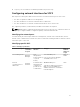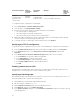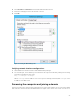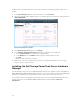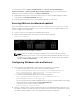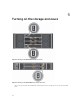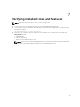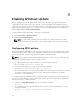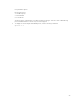Deployment Guide
8
Enabling Windows Update
Dell recommends you to enable Windows automatic updates to keep your software and hardware
components of your storage solution up to date. Also, there are mandatory knowledge base articles
required for your system to ensure your storage solution functions properly. For more information about
required knowledge base articles for your solution, see the Dell Storage with Microsoft Storage Spaces
Support Matrix available at Dell.com/dsmsmanuals.
To enable Windows Automatic Update, complete the following task:
1. Click Control Panel → Windows Update.
2. Click Turn on automatic updates.
NOTE: If you have deployed Windows Server Update Services (WSUS) as part of your data
center infrastructure, this can also be used to manage updates for the servers in the solution.
Configuring MPIO policies
Configuring Multipath I/O (MPIO) on each server enables Windows server to use alternate paths to hard
drive in the event of a failure and provides load balancing. When properly cabled and when using dual-
port SAS physical disks, each server has two physical paths to each physical disk.
NOTE: The recommended global MPIO load balancing policy for this solution is Least Blocks (LB).
Complete the following task before disks are added to a pool.
1. To enable MPIO automatic claim for SAS drives, run the following command:
Enable-MSDSMAutomaticClaim -BusType SAS
2. To set the global default policy to LB, run the following command:
Set-MSDSMGlobalDefaultLoadBalancePolicy -Policy LB
This sets the global value to LB. Any new drive added to the solution will be automatically configured
as LB. Dell recommends using Least Blocks (LB) for SSDs and LB for hard drives for optimal
performance in most applications.
To configure a different load balance policy for different groups of drives please run the following code.
Use the drive model identifier in order to make quick changes. If you have a combination of HDDs and
SSDs then you have to configure manually.
1. To know the Target H/W Identifier value, run the following command:
mpclaim -e
2. To set MPIO policy for the specified H/W Identifier (you MUST include all trailing spaces), run the
following command:
mpclaim -l -t "Target H/W Identifier" Policy Number
28