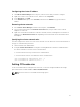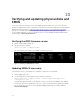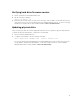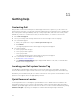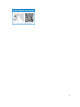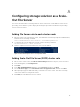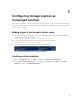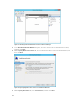Deployment Guide
10
Verifying and updating physical disks and
EMMs
This section verifies the firmware version of the EMMs and physical disks. Also, this section provides
guidance in updating the storage components, if required. You must have installed the Storage Hardware
Manager CLI utility described in Installing the Dell Storage PowerTools Server Hardware Manager to
perform the following tasks. For more information about using the Installing the Dell Storage PowerTools
Server Hardware Manager, see the Dell Storage PowerTools Server Hardware Manager Administrator’s
Guide available at Dell.com/dsmsmanuals.
Verifying the EMM firmware version
1. Start an elevated Administrator CLI.
2. Run the following command.
shmcli list emms –a=<Adapter Index>
The output should look similar to the example screenshot given here.
Figure 16. Verifying the EMM firmware version
Updating EMMs (if necessary)
If the firmware versions of the EMMs are not updated, complete the following task:
1. Start an Administrator CLI.
2. For each EMM that you must update, run the following command.
shmcli update emm –a=<Adpater Index> -enc=<Encl WWN> -emm=<WWN> -file
=<firmware file path >
The EMM automatically restarts for the firmware to take effect. Ensure the EMM that was updated
comes back online before updating the next one. For more information about updating the EMMs,
see the Dell Storage PowerTools Server Hardware Manager Administrator’s Guide available at
Dell.com/dsmsmanuals.
32