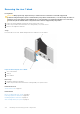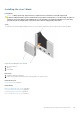Owners Manual
Table Of Contents
- Dell PowerEdge R730 Owner's Manual
- Contents
- Dell PowerEdge R730 system overview
- Documentation resources
- Technical specifications
- Initial system setup and configuration
- Pre-operating system management applications
- Options to manage the pre-operating system applications
- System Setup
- Viewing System Setup
- System Setup details
- System BIOS
- iDRAC Settings utility
- Device Settings
- Dell Lifecycle Controller
- Boot Manager
- PXE boot
- Installing and removing system components
- Safety instructions
- Before working inside your system
- After working inside your system
- Recommended tools
- Front bezel (optional)
- System cover
- Inside the system
- Cooling shroud
- Cooling fans
- Cooling fan assembly
- System memory
- Processors and heat sinks
- PCIe card holder
- Cable retention bracket
- Integrated storage controller card
- Expansion cards and expansion card riser
- Expansion card installation guidelines
- Removing an expansion card from expansion card riser 2 or 3
- Installing an expansion card into the expansion card riser 2 or 3
- Removing an expansion card from the expansion card riser 1
- Installing an expansion card into the expansion card riser 1
- Removing the riser 1 blank
- Installing the riser 1 blank
- Removing expansion card risers
- Installing expansion card risers
- GPU card installation guidelines
- Removing the GPU card
- Installing a GPU card
- IDSDM
- Network daughter card
- Internal USB memory key (optional)
- System battery
- Power supply units (PSU)
- System board
- Trusted Platform Module
- Hard drives
- Removing a 2.5-inch hard drive blank
- Installing a 2.5-inch hard drive blank
- Removing a 3.5-inch hard drive blank
- Installing a 3.5-inch hard drive blank
- Removing a hot swappable hard drive or solid state drive
- Installing a hot swappable hard drive or solid state drive
- Removing a hard drive or a solid state drive from a hard drive carrier
- Installing a hard drive or solid state drives into a hard drive carrier
- Removing a 1.8-inch hard drive blank
- Installing a 1.8-inch hard drive blank
- Removing a 1.8-inch hard drive from a hard drive carrier
- Installing a 1.8-inch hard drive into a hard drive carrier
- Hard drive backplane
- Tape backup unit (optional)
- Optical drive (optional)
- SD vFlash card (optional)
- Control panel assembly
- Using system diagnostics
- Jumpers and connectors
- Troubleshooting your system
- Troubleshooting system startup failure
- Troubleshooting external connections
- Troubleshooting the video subsystem
- Troubleshooting a USB device
- Troubleshooting iDRAC Direct - USB XML configuration
- Troubleshooting iDRAC Direct - Laptop connection
- Troubleshooting a serial input and output device
- Troubleshooting a NIC
- Troubleshooting a wet system
- Troubleshooting a damaged system
- Troubleshooting the system battery
- Troubleshooting power supply units
- Troubleshooting cooling problems
- Troubleshooting cooling fans
- Troubleshooting system memory
- Troubleshooting an internal USB key
- Troubleshooting a micro SD card
- Troubleshooting an optical drive
- Troubleshooting a tape backup unit
- Troubleshooting a drive or SSD
- Troubleshooting a storage controller
- Troubleshooting expansion cards
- Troubleshooting processors
- System messages
- Getting help
Figure 56. Identifying connectors on the expansion card riser 3
a. expansion card slot 6
b. power connector (for GPU cards)
Next steps
1. If removed, install an expansion card on the riser.
2. If applicable, replace the expansion card riser.
3. Follow the procedure listed in the After working inside your system section.
Related references
Safety instructions on page 66
Related tasks
Before working inside your system on page 67
Removing an expansion card from expansion card riser 2 or 3 on page 106
Removing an expansion card from the expansion card riser 1 on page 109
Installing an expansion card into the expansion card riser 1 on page 110
Installing an expansion card into the expansion card riser 2 or 3 on page 108
After working inside your system on page 67
Installing expansion card risers
Prerequisites
1. Follow the safety guidelines listed in the Safety instructions section.
2. Follow the procedure listed in the Before working inside your system section.
3. If removed, install the expansion card(s) into the expansion card riser 1.
CAUTION:
Many repairs may only be done by a certified service technician. You should only perform
troubleshooting and simple repairs as authorized in your product documentation, or as directed by the online or
telephone service and support team. Damage due to servicing that is not authorized by Dell is not covered by
your warranty. Read and follow the safety instructions that are shipped with your product.
Steps
1. Align the expansion card riser with the connectors and the riser guides on the system board.
2. Lower the expansion card riser into place until the expansion card riser is fully seated in the connector.
Installing and removing system components
117