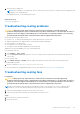Owners Manual
Table Of Contents
- Dell PowerEdge R730 Owner's Manual
- Contents
- Dell PowerEdge R730 system overview
- Documentation resources
- Technical specifications
- Initial system setup and configuration
- Pre-operating system management applications
- Options to manage the pre-operating system applications
- System Setup
- Viewing System Setup
- System Setup details
- System BIOS
- iDRAC Settings utility
- Device Settings
- Dell Lifecycle Controller
- Boot Manager
- PXE boot
- Installing and removing system components
- Safety instructions
- Before working inside your system
- After working inside your system
- Recommended tools
- Front bezel (optional)
- System cover
- Inside the system
- Cooling shroud
- Cooling fans
- Cooling fan assembly
- System memory
- Processors and heat sinks
- PCIe card holder
- Cable retention bracket
- Integrated storage controller card
- Expansion cards and expansion card riser
- Expansion card installation guidelines
- Removing an expansion card from expansion card riser 2 or 3
- Installing an expansion card into the expansion card riser 2 or 3
- Removing an expansion card from the expansion card riser 1
- Installing an expansion card into the expansion card riser 1
- Removing the riser 1 blank
- Installing the riser 1 blank
- Removing expansion card risers
- Installing expansion card risers
- GPU card installation guidelines
- Removing the GPU card
- Installing a GPU card
- IDSDM
- Network daughter card
- Internal USB memory key (optional)
- System battery
- Power supply units (PSU)
- System board
- Trusted Platform Module
- Hard drives
- Removing a 2.5-inch hard drive blank
- Installing a 2.5-inch hard drive blank
- Removing a 3.5-inch hard drive blank
- Installing a 3.5-inch hard drive blank
- Removing a hot swappable hard drive or solid state drive
- Installing a hot swappable hard drive or solid state drive
- Removing a hard drive or a solid state drive from a hard drive carrier
- Installing a hard drive or solid state drives into a hard drive carrier
- Removing a 1.8-inch hard drive blank
- Installing a 1.8-inch hard drive blank
- Removing a 1.8-inch hard drive from a hard drive carrier
- Installing a 1.8-inch hard drive into a hard drive carrier
- Hard drive backplane
- Tape backup unit (optional)
- Optical drive (optional)
- SD vFlash card (optional)
- Control panel assembly
- Using system diagnostics
- Jumpers and connectors
- Troubleshooting your system
- Troubleshooting system startup failure
- Troubleshooting external connections
- Troubleshooting the video subsystem
- Troubleshooting a USB device
- Troubleshooting iDRAC Direct - USB XML configuration
- Troubleshooting iDRAC Direct - Laptop connection
- Troubleshooting a serial input and output device
- Troubleshooting a NIC
- Troubleshooting a wet system
- Troubleshooting a damaged system
- Troubleshooting the system battery
- Troubleshooting power supply units
- Troubleshooting cooling problems
- Troubleshooting cooling fans
- Troubleshooting system memory
- Troubleshooting an internal USB key
- Troubleshooting a micro SD card
- Troubleshooting an optical drive
- Troubleshooting a tape backup unit
- Troubleshooting a drive or SSD
- Troubleshooting a storage controller
- Troubleshooting expansion cards
- Troubleshooting processors
- System messages
- Getting help
telephone service and support team. Damage due to servicing that is not authorized by Dell is not covered by
your warranty. Read and follow the safety instructions that are shipped with your product.
NOTE: When troubleshooting an expansion card, you also have to see the documentation for your operating system and the
expansion card.
NOTE: Riser slots are not hot-pluggable.
Steps
1. Run the appropriate diagnostic test. See the Using system diagnostics section.
2. Turn off the system and attached peripherals, and disconnect the system from the electrical outlet.
3. Remove the system cover.
4. Ensure that each expansion card is firmly seated in its connector.
5. Install the system cover.
6. Turn on the system and attached peripherals.
7. If the problem is not resolved, turn off the system and attached peripherals, and disconnect the system from the electrical
outlet.
8. Remove the system cover.
9. Remove all expansion cards installed in the system.
10. Install the system cover.
11. Run the appropriate diagnostic test. See the Using system diagnostics section.
If the tests fail, see the Getting help section.
12. For each expansion card you removed in step 8, perform the following steps:
a. Turn off the system and attached peripherals, and disconnect the system from the electrical outlet.
b. Remove the system cover.
c. Reinstall one of the expansion cards.
d. Install the system cover.
e. Run the appropriate diagnostic test. See the Using system diagnostics section.
Next steps
If the problem persists, see the Getting help section.
Related references
Getting help on page 201
Using system diagnostics on page 180
Safety instructions on page 66
Related tasks
Removing the system cover on page 71
Removing an expansion card from expansion card riser 2 or 3 on page 106
Installing an expansion card into the expansion card riser 2 or 3 on page 108
Installing the system cover on page 72
Troubleshooting processors
Prerequisites
CAUTION:
Many repairs may only be done by a certified service technician. You should only perform
troubleshooting and simple repairs as authorized in your product documentation, or as directed by the online or
telephone service and support team. Damage due to servicing that is not authorized by Dell is not covered by
your warranty. Read and follow the safety instructions that are shipped with your product.
Troubleshooting your system 199