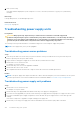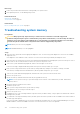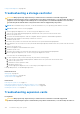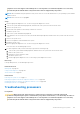Owners Manual
NOTE: Processor sockets are not hot-pluggable.
Steps
1. Run the appropriate diagnostics test. See the Using system diagnostics section.
2. Turn off the system and attached peripherals, and disconnect the system from the electrical outlet.
3. Remove the system cover.
4. Ensure that the processor and heat sink are properly installed.
5. Install the system cover.
6. Run the appropriate diagnostic test. See the Using system diagnostics section.
7. If the problem persists, see the Getting help section.
Related references
Getting help on page 201
Using system diagnostics on page 180
Related tasks
Removing the system cover on page 71
Installing the system cover on page 72
System messages
For information about the event and error messages generated by the system firmware and agents that monitor system
components, go to qrl.dell.com > Look Up > Error Code, type the error code, and then click Look it up.
Warning messages
A warning message alerts you to a possible problem and prompts you to respond before the system continues a task. For
example, before you format a hard drive, a message warns you that you may lose all data on the hard drive. Warning messages
usually interrupt the task and need you to respond by typing y (yes) or n (no).
NOTE:
Warning messages are generated by either the application or the operating system. For more information, see the
documentation that shipped with the operating system or application.
Diagnostic messages
The system diagnostic utility generates messages if there are errors detected when you run diagnostic tests on your system. For
more information about system diagnostics, see the For information about the event and error messages generated by the
system firmware and agents that monitor system components, go to qrl.dell.com > Look Up > Error Code, type the error code,
and then click Look it up..
Alert messages
The systems management software generates alert messages for your system. Alert messages include information, status,
warning, and failure messages for drive, temperature, fan, and power conditions. For more information, see the systems
management software documentation links listed in the Documentation resources section of this manual.
200
Troubleshooting your system