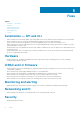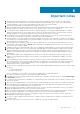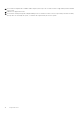Release Notes
Limitations
• Systems with iDRAC firmware version 2.65.65.65 installed do not have any real time functionality for the slow/full initialization
operation on drives. Check the System Setup/BIOS (F2) for these operations.
• If Flex Address is enabled on Chassis Management Controllers (CMC), iDRAC and LC do not display the same MAC addresses. To
view the chassis-assigned MAC address, use the iDRAC web interface or the CMC web interface. Go to General > Network
Settings.
• Lifecycle Controller may go into an infinite loop when a network operation is tried with an incorrect NFS share name. Restart Lifecycle
Controller, and retry the operation with the correct NFS share name details.
• If NPAR is enabled, LC might show unexpected behavior when configuring network settings. Disable NPAR option, and run the
network setting configurations. To disable the NPAR option, go to System Setup > Device Setting.
• The process of retrieving IPv6 address from the DHCP server with VLAN connection takes a few minutes. Wait for a few minutes and
check the Network Settings page to view the assigned IPv6 address.
• Deployment of Windows Server operating systems using LC may fail with one of the following messages:
○ Windows installation cannot continue because a required driver could not be installed.
○ Product key required
○ Windows cannot find the software license terms.
This happens when the Windows setup copies the driver to the scratch space (X: drive) and the scratch space becomes full. To
resolve this issue, do any of the following:
○ Remove all the installed add-on devices before starting the operating system installation. After the OS installation is complete,
connect the add-on devices and manually install the remaining drivers using Dell Update Packages (DUPs).
○ To avoid physically removing the hardware, disable the PCle slots in the BIOS.
○ Increase scratch space size beyond 32 MB using DISM set-scratchspace command when creating customized deployment.
For more details, see Microsoft's documentation.
• LC supports the following characters for username and password:
Alphabets
a-z, A-Z
Numbers 0-9
Special characters - , _ , .
• If LC is open or running while you are updating iDRAC firmware using a tool other than LC, you may notice unexpected behavior. Use
Lifecycle Controller after the firmware is successfully updated.
• If the iDRAC firmware update is interrupted, you may have to wait up to 30 minutes before attempting another firmware update.
• From LC UI, only Windows systems can be deployed by using software RAID controller.
• Firmware update is supported only for LAN on Motherboards (LoM), Network Daughter Cards (NDC), and network adapters from
Broadcom, QLogic, and Intel, and some of the QLogic and Emulex fiber channel cards. For the list of supported fiber channel cards,
see the LC 2.60.60.60 User’s Guide available at dell.com/idracmanuals.
• After the CPLD firmware is updated on modular systems, the firmware update date is displayed as 2000-01-01 on the View Current
Versions page. The update date and time is displayed according to the time zone configured on the server.
• On some modular systems, after a firmware update, the Lifecycle Log displays the timestamp as 1999-12-31 instead of the date on
which the firmware update was performed.
• While viewing the current hardware inventory, some properties related to devices installed in PowerEdge VRTX system are not
displayed.
• LC can import and view an iDRAC license but cannot export or delete the iDRAC license. The iDRAC license can be deleted from
iDRAC GUI.
• The iSCSI offload attribute can be enabled only on two of the four available ports. If a card, which has this attribute that is enabled on
two of its ports, is replaced with another card that has the attribute that is enabled on the other two ports, an error occurs. The
firmware does not allow the attribute to be set because it is already set on the other two ports.
• Windows operating systems support both the manual and unattended installation features. However, Lifecycle Controller supports the
unattended installation feature for Windows and RHEL-7 operating systems only.
• VLAN Configuration is not supported on all vendor FC cards and the following Emulex cards.
○ Emulex OneConnect OCe14102-U1-D 2-port PCle 10 GbE CNA
○ Emulex OneConnect OCm14104-U1-D 4-port 10 GbE rNDC CNA
7
Limitations 11