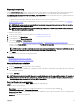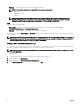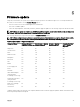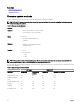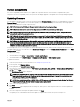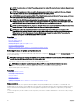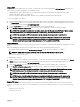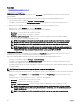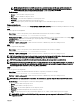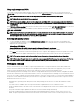Users Guide
• File Path — Type the sub-directories, if any. For example, 2015\Nov.
NOTE: The following characters are supported for user name and password:
– Digits (0–9)
– Alphabets (a-z, A-Z)
– Hyphen (-)
NOTE: Lifecycle Controller allows 256 characters in a path that includes the file name and file extension. For
example, if 56 characters are used for file name and extension, only 200 characters can be used for the path.
Lifecycle Controller does not support these characters -:, *,?,”,<,>,|,#,%,^, and SPACE.
NFS
For NFS, type the following details:
• Share Name — Type the server IP or hostname followed by the root of the network share. Examples: \
\192.168.0.120\sharename or \\hostname\sharename
• File Path — Type the subdirectories path, if any. For example, 2015\Nov.
The examples provided for Share Name and File Path are in the correct format even though it does not follow the mount behavior
for NFS shares.
NOTE: Lifecycle Controller allows 256 characters in a path that includes the file name and file extension. For example, if
56 characters are used for file name and extension, only 200 characters can be used for the path. Lifecycle Controller
does not support these characters -:, *,?,”,<,>,|,#,%,^, and SPACE.
Adding a work note to the Lifecycle Log
You can add a work note to the Lifecycle Log to record comments for your reference. You can enter comments such as scheduled
downtime or changes made by administrators who work in different shifts for later reference.
NOTE: You can type a maximum of 50 characters in the Lifecycle Log field. The special characters such as <, >, &, and
% are not supported.
To add a work note:
1. Start Lifecycle Controller. For more information, see Starting Lifecycle Controller.
2. In the left pane, click Lifecycle Log.
3. In the right pane, click Add a work note to Lifecycle Log.
4. In the Enter a work note field, enter the comments and click OK.
32