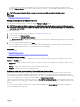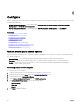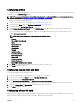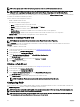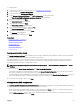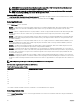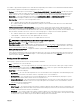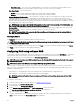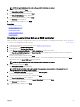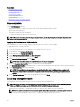Users Guide
NOTE: The options under vFlash SD card are grayed-out if there is no SD card inserted in the slot.
NOTE: If FIPS is enabled, you cannot perform any actions associated with the vFlash SD card, such as configuring the
vFlash SD card, exporting or backing up server profile to the vFlash, or importing server profile using vFlash.
See the Integrated Dell Remote Access Controller (iDRAC) User’s Guide available at dell.com/support/home for more information
on vFlash SD card and the installation procedure.
Use the vFlash SD card configuration feature to:
• Enable or disable vFlash SD card.
• Determine the vFlash SD card properties:
– Name—Displays the name of the vFlash SD card.
– Health—Displays health states such as OK, Warning, and Critical.
– Size—Indicates the total size of the vFlash SD card.
– Available Space—Indicates the available size on the vFlash SD card to create a partition.
– Write Protected—Indicates if the write-protect latch on the vFlash SD card is set to on or off position.
• Initialize vFlash — Deletes all the existing partitions on the vFlash SD card.
Enabling or disabling a vFlash SD card
NOTE: Make sure to set the write-protect latch on the vFlash SD card to the off position.
If set to Enabled, the vFlash SD card appears in the BIOS boot order, allowing you to boot from the vFlash SD card. If set to
Disabled, virtual flash is not accessible.
To enable or disable a vFlash SD card:
1. Start Lifecycle Controller. For more information, see Starting Lifecycle Controller.
2. In the left pane, click Hardware Configuration.
3. In the right pane, click Configuration Wizards.
4. Under System Configuration Wizards, click vFlash SD Card Configuration.
The vFlash SD Card page is displayed.
5. From the vFlash SD card drop-down menu, select Enabled or Disabled.
6. Click Finish to apply the changes.
Initializing a vFlash SD card
1. Start Lifecycle Controller. For more information, see Starting Lifecycle Controller.
2. In the left pane, click Hardware Configuration.
3. In the right pane, click Configuration Wizards.
4. On the System Configuration Wizards page, click vFlash SD Card Configuration.
The vFlash SD Card page is displayed.
5. Click Initialize vFlash to delete all the data present in the vFlash SD card.
NOTE: The Initialize vFlash option is not available after you disable the vFlash SD card.
Configuring RAID
If your system has one or more supported PERC RAID controllers with PERC 8 firmware or later, or software RAID controllers, use
the RAID Configuration wizard to configure a virtual disk as the boot device.
NOTE: Create boot virtual disk only from disk drive populated across slots 0–3 of the system. For slot information, see
the server Owner’s Manual at dell.com/poweredgemanuals.
NOTE: If there are any internal storage controller cards on the system, all other external cards cannot be configured.
The external cards can be configured only if there are no internal cards.
44