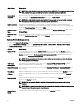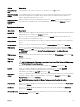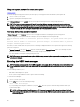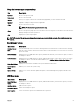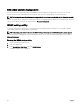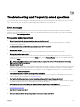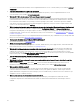Users Guide
NOTE:
You can assign a new System Password or Setup Password or change an existing System Password or Setup Password only when
the password jumper setting is enabled and Password Status is set to Unlocked. If the Password Status is set to Locked, you
cannot change the System Password or Setup Password.
If the password jumper setting is disabled, the existing System Password and Setup Password is deleted and you need not provide
the system password to boot the system.
1. To enter System Setup, press F2 immediately after a power-on or reboot.
2. In the System Setup Main Menu, select System BIOS and press Enter.
3. In the System BIOS screen, select System Security and press Enter.
4. In the System Security screen, verify that Password Status is Unlocked.
5. Select System Password, enter your system password, and press Enter or Tab.
Use the following guidelines to assign the system password:
• A password can have up to 32 characters.
• The password can contain the numbers 0 through 9.
• Only the following special characters are allowed: space, (”), (+), (,), (-), (.), (/), (;), ([), (\), (]), (`).
A message prompts you to re-enter the system password.
6. Re-enter the system password and click OK.
7. Select Setup Password, enter your system password and press Enter or Tab.
A message prompts you to re-enter the setup password.
8. Re-enter the setup password click OK.
9. Press Esc to return to the System BIOS screen. Press Esc again, and a message prompts you to save the changes.
NOTE: Password protection does not take effect until the system reboots.
Deleting or changing an existing system and/or setup password
Ensure that the Password jumper is set to enabled and the Password Status is Unlocked before attempting to delete or change
the existing System and/or Setup password. You cannot delete or change an existing System or Setup password if the Password
Status is Locked.
To delete or change the existing System and/or Setup password:
1. To enter System Setup, press <F2> immediately after a power-on or restart.
2. In the System Setup Main Menu, select System BIOS and press <Enter>.
The System BIOS screen is displayed.
3. In the System BIOS Screen, select System Security and press <Enter>.
The System Security screen is displayed.
4. In the System Security screen, verify that Password Status is Unlocked.
5. Select System Password, alter or delete the existing system password and press <Enter> or <Tab>.
6. Select Setup Password, alter or delete the existing setup password and press <Enter> or <Tab>.
NOTE: If you change the System and/or Setup password a message prompts you to re-enter the new password. If
you delete the System and/or Setup password, a message prompts you to confirm the deletion.
7. Press <Esc> to return to the System BIOS screen. Press <Esc> again, and a message prompts you to save the changes.
NOTE: You can disable password security while logging on to the system. To disable the password security, turn on or
reboot your system, type your password and press <Ctrl><Enter>.
85