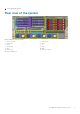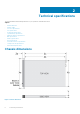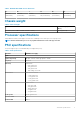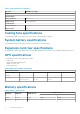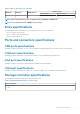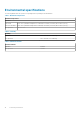Reference Guide
System diagnostics and indicator codes
Table 10. System diagnostics and indicator codes
Icon Indicator,
button, or
connector
Description
Power-on
indicator, power
button
The power-on indicator lights when the system powered on. The power button controls
the power supply output to the system.
NOTE: On APCI-compliant operating system, turning off the system using
power button causes the system to perform a graceful shutdown before
power to the system is turned off.
Health indicator Indicates the health of the system.
• If the system is powered on and in good health, the indicator lights solid blue. No
corrective action is required.
• The indicator blinks amber if the system is on or in standby, and if any error exists
(For example, a failed fan). See the System Event Log or system messages for the
specific issue. For information about the event and error messages generated by the
system firmware and agents that monitor system components, go to qrl.dell.com >
Look Up > Error Code, type the error code, and then click Look it up.Invalid
memory configurations can cause a blank screen or no video output. See the Getting
help section.
System
identification
button
The identification button on the front and back panels can be used to locate a particular
system within a rack. When one of these buttons is pressed, the corresponding system
identification button on the back flashes until one of the buttons is pressed again.
Press the system identification button to turn the system ID on or off.
If the system stops responding during POST, press and hold the system ID button for
more than five seconds to enter BIOS progress mode.
To reset iDRAC (if not disabled in F2 iDRAC setup), press and hold the button for more
than 15 seconds.
Topics:
• NIC indicator codes
• Power supply unit indicator codes
3
System diagnostics and indicator codes 11