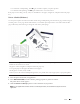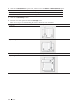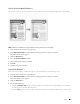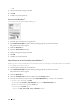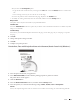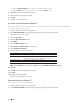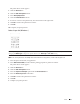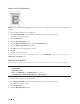Users Guide
54 Print
Option Description
Auto Select The machine will automatically select the tray to use if the
paper type and paper size configured on the machine match
the printer driver settings. The paper size and paper type for
each tray must be configured correctly on the machine.
Tray1 The machine will exclusively use tray #1 when printing.
Manual The machine will exclusively use the Manual Feed Slot when
printing.
NOTE: You can specify different trays for printing the first page of your document and for printing from the second
page onwards.
4. Click OK.
5. Complete your print operation.
Advanced Printing Methods (Windows
®
)
• Print in Toner Save Mode (Windows
®
)
This feature conserves your toner by using less toner to print documents; print appears lighter, but is still
readable.
• Scaled Print (Windows
®
)
This option lets you enlarge or reduce the pages in your document to fit your printed paper size.
• Reverse Print (Windows
®
)
This setting rotates the printed image 180 degrees.
• Add a Watermark to the Printed Document (Windows
®
)
Print a logo or text onto your document as a watermark. Select one of the preset watermarks, add a new
watermark, or use an image file you have created.
• Print the Date, Time and PC Login User Name on the Document (Header-Footer Print) (Windows
®
)
• Use a Macro from Your Computer (Windows
®
)
If you have stored the electronic forms (macros) in your machine's memory, you can use the macro to print the
data as an overlay on the print job you want.
• Adjust the Print Density (Windows
®
)
You can increase or decrease the print density.
• Reduce Paper Curl (Windows
®
)
• Improve Toner Fixing (Windows
®
)
• Skip Blank Page (Windows
®
)
Use this option to allow the printer driver to automatically detect blank pages and exclude them from printing.
• Print Text in Black (Windows
®
)
Use this option when you want to print color text in black.
• Save an Archive File of the Print Data (Windows
®
)
Print data can be saved as a PDF file to your computer.