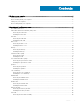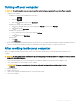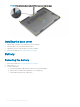User Manual
Table Of Contents
- Dell Latitude E7470 Owner's Manual
- Working on your computer
- Removing and installing components
- Recommended tools
- Subscriber Identification Module (SIM) card
- SD card
- Base cover
- Battery
- Solid State Drive (SSD)
- PCIe Solid State Drive (SSD)
- Speaker
- Coin cell battery
- WWAN card
- WLAN card
- Memory module
- Heat sink
- Power connector port
- Dock frame
- System board
- Keyboard
- Display assembly
- Display bezel
- Display panel
- Display hinges
- eDP cable
- Camera
- Palmrest
- System Setup
- Boot Sequence
- Navigation keys
- System setup options
- General screen options
- System Configuration screen options
- Video screen options
- Security screen options
- Secure Boot screen options
- Intel Software Guard Extensions screen options
- Performance screen options
- Power Management screen options
- POST Behavior screen options
- Virtualization support screen options
- Wireless screen options
- Maintenance screen options
- System Log screen options
- Updating the BIOS
- System and setup password
- Diagnostics
- Specifications
- Contacting Dell
Turning o your computer
CAUTION: To avoid losing data, save and close all open les and exit all open programs before you turn o your computer.
1 Turning o your computer:
• In Windows 10 (using a touch enabled device or mouse):
1
Click or tap .
2 Click or tap and then click or touch Shut down.
• In Windows 8 (using a touch enabled device):
1 Swipe in from the right edge of the screen, opening the Charms menu and select Settings.
2
Tap and then tap Shut down
• In Windows 8 (using a mouse):
1 Point to upper-right corner of the screen and click Settings.
2
Click and then click Shut down.
• In Windows 7:
1 Click Start.
2 Click Shut Down.
2 Ensure that the computer and all attached devices are turned o. If your computer and attached devices did not automatically turn o
when you shut down your operating system, press and hold the power button for about 6 seconds to turn them o.
After working inside your computer
After you complete any replacement procedure, ensure you connect any external devices, cards, and cables before turning on your
computer.
CAUTION
: To avoid damage to the computer, use only the battery designed for this particular Dell computer. Do not use batteries
designed for other Dell computers.
1 Connect any external devices, such as a port replicator or media base, and replace any cards, such as an ExpressCard.
2 Connect any telephone or network cables to your computer.
CAUTION
: To connect a network cable, rst plug the cable into the network device and then plug it into the
computer.
3 Replace the battery.
4 Replace the base cover.
5 Connect your computer and all attached devices to their electrical outlets.
6 Turn on your computer.
Working on your computer
7