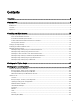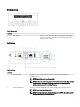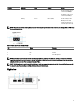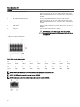Users Guide
Features
3 Power and System status light Indicates the power status and system status.
4 WLAN or Bluetooth status light Indicates if WLAN or Bluetooth is ON or OFF.
5 Cloud-connection status light Indicates the cloud connection status.
6 Ethernet port one (with Power
over Ethernet support)
Connect an Ethernet (RJ45) cable to gain network access. Provides data transfer speeds
up to 10/100 Mbps and supports Alternative A of the IEEE 802.3af standard.
NOTE: The Edge Gateway is an IEEE 802.3af Alternative A compliant Powered Device
(PD).
NOTE: To comply with EU Declaration of Conformity (DoC), ensure cable length from
the system to the device does not exceed 30 meters.
NOTE: To comply with regulatory requirements in Brazil, ensure cable length from the
system to the device does not exceed 10 meters.
7 USB 3.0 port
1
Connect a USB enabled device. Provides data transfer speeds up to 5 Gbps.
8 SIM card slot (optional) Insert a micro-SIM card into the slot.
9 SD card slot (optional) Insert a micro-SD card into the slot.
NOTE: Remove the SD card slot filler before inserting a micro-SD card.
10 micro-SIM or micro-SD card
access door
Open the access door to access the micro-SIM or micro-SD card.
1
USB power is limited to 0.6 A/3 W.
Table 4. Status-light indicators
Function Indicator Color Control Status
System Power status and System
status
Green or Amber BIOS Off: System off
On (Solid Green): System
on or Boot successful
On (Solid Amber): Power
up or boot fail
Blinking Amber: Fault or
error
WLAN or Bluetooth Green Hardware Off: WLAN or Bluetooth
module is off
On: WLAN or Bluetooth
module is on
Cloud Green Software Off: No connection to the
cloud device or service
On: Edge Gateway
connected to a cloud
device or service
Blinking Green: Activity to
a cloud device or service
LAN (RJ-45) Link Green/Amber Driver (LAN) Off: No network link or
cable is not connected
8