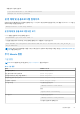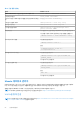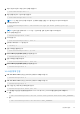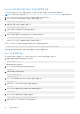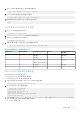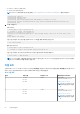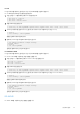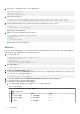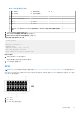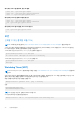Users Guide
Table Of Contents
- Dell Edge Gateway 3001 설치 및 작동 설명서
- 개요
- 시스템 보기
- Edge Gateway 설치
- ZigBee 동글 설정
- 운영 체제 설정
- Windows 10 IoT Enterprise LTSB 2016
- Ubuntu Core 16
- Ubuntu Server
- 개요
- 이더넷 포트 1을 사용하여 Edge Gateway에 로그인
- DHCP(Dynamic Host Configuration Protocol) 디먼 설치 또는 구성
- Ubuntu Server 드라이버 정보
- Ubuntu Server에서의 펌웨어 관리
- WDT(Watchdog Timer) 구성
- 신뢰할 수 있는 플랫폼 모듈(TPM)
- 클라우드 LED 켜기/끄기
- ALSA(Advanced Linux Sound Architecture)
- GPS(Global Positioning Systems)
- 직렬 포트
- GPIO
- 센서
- 점화 핀
- 시스템 전원 관리
- Ubuntu 네트워크 관리자
- Ubuntu Server 복원
- OS 복구 USB 플래시 드라이브 생성
- BIOS 액세스 및 업데이트
- 참고 자료
- 부록
- Dell에 문의하기
9. Bluetooth 키보드를 신뢰하게 만드는 명령을 실행합니다.
$trust <MAC address of Bluetooth keyboard>
10. Bluetooth 키보드에 연결하는 명령을 실행합니다.
$connect <MAC address of Bluetooth keyboard>
11. bluetoothctl 콘솔을 종료하려면 다음 명령을 실행합니다.
$quit
WLAN 및 Bluetooth 모드 간의 전환
1. WLAN/BT 드라이버를 언로드합니다.
$ modprobe -r ven_rsi_sdio
2. /Etc/modprobe.d/rs9113.conf에서 모드를 조정합니다.
3. WLAN/BT 드라이버를 다시 로드합니다.
$ modprobe ven_rsi_sdio
4. 작동 모드를 확인합니다. 작동 모드 값은 표를 참조하십시오.
$ cat /sys/module/ven_rsi_sdio/parameters/dev_oper_mode
표 13. WLAN 및 Bluetooth의 작동 모드 값
작동 모드 값 Wi-Fi 스테이션 지원되는 BT/BLE 모드 softAP softAP에서 지원하는 클
라이언트
1 X 해당 없음 해당 없음
1 해당 없음 X 32
13 X 이중(BT 클래식 및 BLE) 해당 없음
14 이중(BT 클래식 및 BLE) X 4
5 X BT 클래식 해당 없음
6 BT 클래식 X 32
Bluetooth SPP(직렬 포트 프로파일)
각 BT 어댑터의 MAC 주소에 대한 가정:
● BT MAC(MYCLIENT): XX:XX:XX:XX:XX:XX
● BT MAC(MYSERVER): YY:YY:YY:YY:YY:YY
1. 사전 요구 사항(Debian만 해당, Ubuntu Core OS에는 필요하지 않음).
sudo apt-get install bluez bluez-tools
2. MYSERVER 및 MYCLIENT 페어링 준비
$ sudo bluez.bluetoothctl -a
[bluetoothctl]# power on
[bluetooth]# discoverable on
[bluetooth]# scan on
[NEW] Device XX:XX:XX:XX:XX:XX MYCLIENT
[bluetooth]# scan off
3. 서로 페어링합니다. Bluetooth V2.1을 기준으로, SSP(Secure Simple Pairing)를 수행해야 하며 Dell Gateway 3000 시리즈에 해당되
는 디바이스에 대해 세 가지 페어링 방법이 제공됩니다.
● Just Works(바로 작동)
운영 체제 설정 55