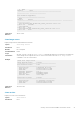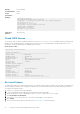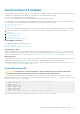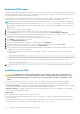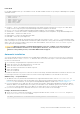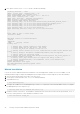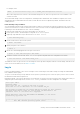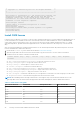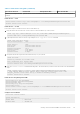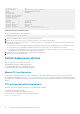API Guide
Download OS10 image
If you purchase the OS10 Enterprise Edition image with an after point-of-sale order, your OS10 purchase allows you to download
software images posted within the first 90 days of ownership. After the order is complete, you receive an email notification with
a software entitlement ID, order number, and link to the DDL.
To extend the software-entitled download period, you must have a Dell EMC ProSupport or ProSupport Plus contract on your
hardware. Bind the software entitlement to the switch service tag to be the same time as the support contract:
NOTE: MX-Series Ethernet I/O modules support OS10 in the 10.5.0.1 and later releases. The OS10 image is packaged as a
Dell Upgrade Package (DUP) and can be downloaded from www.dell.com/support/. For information on how to download
the DUP files to upgrade OS10 on an MX9116n and MX5108n switch, see the Dell EMC SmartFabric OS10 Release Notes—
Release 10.5.0.
1. Sign into DDL using your account credentials.
2. Locate your entitlement ID and order number that is sent by email, and then select the product name.
3. On the Product page, the Assigned To field on the Product tab is blank. Click Key Available for Download.
4. Enter the device service tag you purchased the OS10 Enterprise Edition for in the Bind to and Re-enter ID fields. This
step binds the software entitlement to the service tag of the switch.
5. Select how to receive the license key: by email or downloaded to your local device.
6. Click Submit to download the License.zip file.
7. Select the Available Downloads tab.
8. Select the OS10 Enterprise Edition release to download, and then click Download.
9. Read the Dell End User License Agreement. Scroll to the end of the agreement, and then click Yes, I agree.
10. Select how to download the software files, and then click Download Now.
11. After you download the OS10 Enterprise Edition image, unpack the .tar file and store the OS10 binary image on a local server.
To unpack the .tar file, follow these guidelines:
● Extract the OS10 binary file from the .tar file. For example, to unpack a .tar file on a Linux server or from the ONIE
prompt, enter:
tar -xf tar_filename
● Generate a checksum for the downloaded OS10 binary image by running the md5sum command on the image file. Ensure
that the generated checksum matches the checksum in the image MD5 file that is extracted from the .tar file.
md5sum image_filename
12. Follow the procedures in Installation using ONIE and Install OS10 license to install an OS10 Enterprise Edition image and
license.
Installation using ONIE
CAUTION:
Installing OS10 or another OS using ONIE erases all software configurations on the switch. The
configuration settings are not recoverable. Back up all software configurations and installed licenses on the
switch before performing OS updates or changes. Store a regular backup of the switch configuration off the
switch.
If you purchase an ONIE-only switch or if you want to replace an existing OS, download an OS10 image as described in
Download OS10 image. Then install an OS10 software image using ONIE-based auto-discovery or a manual installation:
● Automatic installation — ONIE discovers network information including the Dynamic Host Configuration Protocol (DHCP)
server, connects to an image server, and downloads and installs an image automatically.
● Manual installation — Manually configure your network information if a DHCP server is not available or if you install the
OS10 software image using USB media.
System setup
Before installation, verify that the system is connected correctly:
● Connect a serial cable and terminal emulator to the console serial port — serial port settings are 115200 baud rate, 8 data
bits, and no parity.
● Connect the Management port to the network to download an image over a network. To locate the Console port and the
Management port, see the platform-specific Installation Guide at www.dell.com/support.
44
Getting Started with Dell EMC SmartFabric OS10