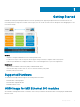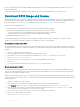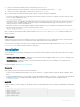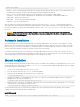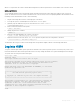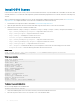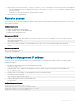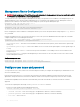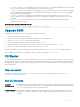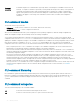Users Guide
3 Ping the remote server from the switch — use the ping and traceroute commands to test network connectivity. If the ping fails:
• Check if a Management route is congured on the switch. If not, use the management route command to congure a route to
the server network.
• Install the server with the license le on the same subnet as switch.
4 Check if the server is up and running.
Remote access
You can remotely access the OS10 command-line interface (CLI) and the Linux shell. When you install OS10 the rst time, connect to the
switch using the serial port.
Congure remote access
• Congure the Management port IP address
• Congure a default route to the Management port
• Congure a user name and password
Remote access OS10 CLI
1 Open an SSH session using the IP address of the device. You can also use PuTTY or a similar tool to access the device remotely.
ssh admin@ip-address
password: admin
2 Enter admin for both the default user name and password to log into OS10. You are automatically placed in EXEC mode.
OS10#
Remote access Linux shell
ssh linuxadmin@ip-address
password: linuxadmin
Congure Management IP address
To remotely access OS10, assign an IP address to the management port. The management interface is used for out-of-band (OOB)
management purposes.
1 Congure the management interface from CONFIGURATION mode.
interface mgmt 1/1/1
2 By default, DHCP client is enabled on the Management interface. Disable the DHCP client operations in INTERFACE mode.
no ip address dhcp
3 Congure an IPv4 or IPv6 address on the Management interface in INTERFACE mode.
ip address A.B.C.D/mask
ipv6 address A:B/prefix-length
4 Enable the Management interface in INTERFACE mode.
no shutdown
Congure Management interface
OS10(config)# interface mgmt 1/1/1
OS10(conf-if-ma-1/1/1)# no ip address dhcp
OS10(conf-if-ma-1/1/1)# ip address 10.1.1.10/24
OS10(conf-if-ma-1/1/1)# no shutdown
Getting Started
27