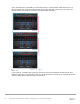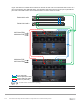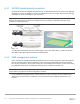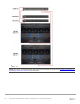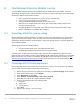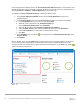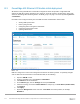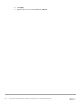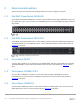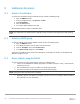Setup Guide
116 Dell EMC PowerEdge MX SmartFabric Configuration and Troubleshooting Guide
On first logging into the OME-M console, the Chassis Deployment Wizard displayed. In this document, only
MCM group definition settings are initially configured. All settings are optional and can be completed later by
selecting Overview > Configure > Initial Configuration on the chassis page.
To complete the Chassis Deployment Wizard, complete the following steps:
1. In the Chassis Deployment Wizard window, click the Group Definition listing in the left
navigational panel.
2. In the Group Definition pane, select the Create Group checkbox and complete the following:
a. In the Group Name box, enter a name, for example, Group1.
b. Optionally, enter a description in the Group Description box.
c. Next to Onboarding Permissions, select Automatic.
d. Select the All checkbox under Propagate Configuration to Members.
e. Under Available Chassis, select the second MX7000 chassis and click Add Chassis.
f. Under Current Members, confirm that the selected chassis is listed.
g. Click Next.
3. On the Summary page, confirm the icon is displayed next to Group Definition Settings under
Progress Status.
4. Click Submit.
After the window closes, click the Home button on the navigation pane. The group appears in the upper left
corner of the page with all participating chassis members. It may take an additional few minutes for the
secondary chassis to be added. When complete, both chassis should appear on the Home page with the
status icon as shown in Figure 107.
Healthy MCM group