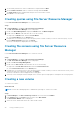Administrator Guide
Extending the AD LDS schema to support NFS user
mapping
To extend the AD LDS schema to support NFS mapping:
Steps
1. On the taskbar, click Start, and then type cmd in the search box.
2. Right-click Command Prompt and select Run as administrator.
3. Navigate to the C:\WINDOWS\ADAM directory, and run the command:
ldifde -i -u -f MS-AdamSchemaW2K8.LDF -s localhost:389 -j . -c
"cn=Configuration,dc=X" #configurationNamingContext
This command imports the MS-AdamSchemaW2K8.LDF file.
NOTE: This example uses the default LDAP port number 389 for the AD LDS instance. The strings
cn=Configuration,dc=X and #configurationNamingContext must not be modified.
Setting a default instance name for AD LDS instances
To set a default Instance Name for AD LDS Instance:
Steps
1. In Server Manager, click Tools > ADSI Edit (Active Directory Service Interface).
The ADSI Edit console is displayed.
2. In the console, right-click ADSI Edit and click Connect to.
Alternatively, in the ADSI Edit console, click Actions > More Actions > Connect to.
The Connection Settings dialog box is displayed.
a. Under Connection Point, select the Select a well known Naming Context option, and then select Configuration
from the drop-down menu.
b. Under Computer, select the Select or type a domain or server option, and type the following in the box:
localhost:389
NOTE:
This example uses the default LDAP port number 389. If you specify a different port number in Active
Directory Lightweight Directory Services Setup Wizard, use that value instead.
3. Click OK.
ADSI Edit refreshes to display the new connection.
4. In the resulting tree, under the Configuration node, click CN=Configuration, click CN=Sites, click CN=Default-First-
Site-Name, click CN=Servers, click CN=server1$ nfsadldsinstance, and then click CN=NTDS Settings.
5. Right-click CN=NTDS Settings, and then click Properties.
6. In the Properties dialog box, click msDs-DefaultNamingContext, and then click Edit.
7. In the String Attribute Editor, in the Value box, type CN=nfsadldsinstance, dc=server1, and then click OK.
8. Close ADSI Edit.
Updating active directory schema
To update the active directory schema:
Steps
1. On the taskbar, click Start, and then type cmd in the search box.
2. Right-click Command Prompt, and select Run as administrator.
Using your NAS system
25