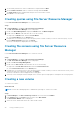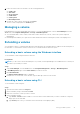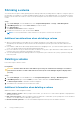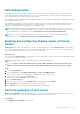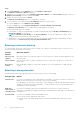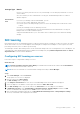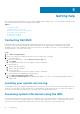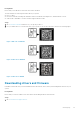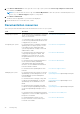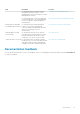Administrator Guide
4. Follow the instructions in the wizard to set the following parameters:
● volume size
● drive letter
● file system type
● volume label
● format option
● Data Deduplication
5. Confirm the volume creation settings and click Create.
The new volume is displayed in the Volumes pane.
Managing a volume
Disk Management is used to manage disks and volumes. To access Disk Management, start the Server Manager, from the
Tools menu, click Computer Management > Storage > Disk Management.
● You can initialize disks, create volumes, and format volumes with the FAT, FAT32, or NTFS file systems using Disk
Management.
● Disk Management enables you to perform most disk-related tasks without restarting the system or interrupting users.
Extending a volume
You can add more space to existing primary partitions and logical drives by extending them into adjacent un-allocated space on
the same disk. To extend a basic volume, it must be raw or formatted with the NTFS file system.
Extending a basic volume using the Windows interface
To extend a basic volume using the Windows interface:
Prerequisites
NOTE:
If you do not have un-allocated disk space on your disk, use Dell OpenManage Server Administrator to extend your
LUN before you extend your volume.
Steps
1. Start Server Manager, from the Tools menu, click Computer Management > Storage > Disk Management.
2. In Disk Management, right-click the Basic Volume you want to extend.
3. Click Extend Volume.
The Extend Volume Wizard window is displayed.
4. Complete the on-screen tasks, select the disks, type the disk space, and close the wizard.
Extending a basic volume using CLI
To extend a basic volume using CLI:
Steps
1. Open the CLI window and enter diskpart.
2. At the DISKPART prompt, enter list volume.
3. Make note of the basic volume you want to extend.
4. At the DISKPART prompt:
a. Type select volume<volume number> to select the basic volume number that you want to extend into contiguous,
empty space on the same disk.
b. Type extend [size=<size>] to extend the selected volume by size megabytes (MB).
Using your NAS system
31