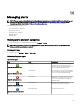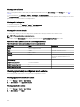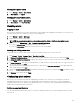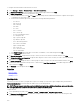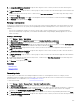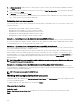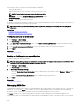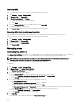Users Guide
3. In Categories and Sources Association, assign the alert categories source to which you want to associate this alert ignore
action and then click Next.
4. In Device Association, assign the device or device groups to which you want to associate this alert ignore action and then click
Next.
5. By default the Ignore Alert is always active. To limit activity, in Date Time Association, enter a date range, time range, or days,
and then click Next.
6. In Duplicate Alert Correlation, select yes to exclude duplicate alerts received within the set time limit, and then click Next.
7. In Summary, review inputs and click Finish.
Running a custom script
In response to a specic alert received, you can run custom scripts or launch a specic application. This le must be present on the
OpenManage Essentials service tier system (where OpenManage Essentials is installed) and not on the client browser system. For
example:
• If you receive a temperature warning, you can use a custom script to create an incident ticket for your internal Help Desk.
• If you receive an MD Array storage alert, you can launch the Modular Disk Storage Manager (MDSM) application to view the
status of the array.
Creating a custom script
1. Select Manage → Alerts → Alert Actions.
2. In Alert Actions, right-click Application Launch and select New Alert Application Launch Action.
3. In Name and Description, provide an application launch name and description and then click Next.
4. In Application Launch Conguration, provide an executable name (provide an absolute le path, for example, C:\ProgramFiles
\Dell\Application.exe) and provide the substitution information, and then click Next.
5. In Severity Association, assign the alert severity to which you want to associate this alert application launch and then click
Next.
6. In Categories and Sources Association, assign the alert categories or alert sources to which you want to associate this alert
application launch and then click Next.
7. In Device Association, assign the device or device groups to which you want to associate this alert application launch and then
click Next.
8. By default the Application Launch Action is always active. To limit activity, in Date Time Association, enter a date range, time
range, or days, and then click Next.
9. In Summary, review inputs and click Finish.
Related links
Alert Logs
Alert Logs Fields
Alert Log Settings
Severity
Forwarding alerts
You may want to consolidate alerts from multiple management stations to one management station. For example, you have
management stations in multiple locations and you want to view status and take action from one central location. For information
about the behavior of forwarded alerts, see
Forwarding Alerts Use Case.
To create alert forwards:
1. Select Manage → Alerts → Common Tasks → New Alert Trap Forward Action.
2. In Name and Description, provide Trap Forward name and description and then click Next.
3. In Trap Forwarding Conguration, provide destination host name or IP address, provide community information, to send a test
trap to the destination management station, click Test Action. To forward the trap in the same format to the congured
destination, click Forward Trap in Original Format and click Next.
4. In Severity Association, assign the alert severity to which you want to associate this trap forwarding alert and then click Next.
5. In Categories and Sources Association, assign the alert categories source to which you want to associate this trap forwarding
alert and then click Next.
255