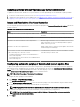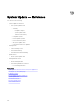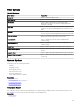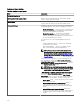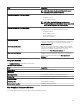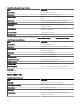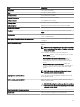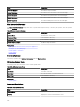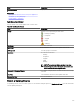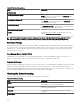Users Guide
Updating systems without OpenManage Server Administrator
To update the rmware, BIOS, and drivers on a system that does not have OpenManage Server Administrator (OMSA) installed:
1. Collect the software inventory from the server. See Collecting Firmware and Driver Inventory.
2. Update the system through the system update portal. See Applying System Updates Using the Non-Compliant Systems Tab or
Applying System Updates Using the System Update Task Wizard.
Issues and Resolutions Use Case Scenarios
The following table provides information about the issues that are displayed in the Issues and Resolutions for Updates tab with the
possible resolutions.
Table 218. Issues and Resolutions Use Case Scenarios
Issue Resolution
PowerEdge VRTX was inventoried using either SNMP or IPMI. Perform discovery and inventory of PowerEdge VRTX using
WS-Man.
iDRAC was inventoried using either SNMP or IPMI. Perform discovery and inventory of iDRAC using WS-Man.
iDRAC does not meet the minimum version requirements. Minimum supported iDRAC version for modular servers is 2.20
and for monolithic servers is 1.4. Manually install the required
iDRAC versions to proceed.
iDRAC does not have the required license. iDRAC requires license to perform system updates which can be
obtained using License Manager.
The server does not have Server Administrator installed on it or
is discovered using SSH. This issue occurs if:
• A Windows-based server without Server Administrator is
discovered using WMI.
• A Linux-based server with or without Server Administrator is
discovered using SSH.
Schedule Inventory Collection Task. Recommended to schedule
Periodic Inventory Collection Task.
Conguring automatic purging of downloaded system update les
To apply system updates and to perform remote tasks on target devices, OpenManage Essentials might download the appropriate
BIOS, rmware, driver, and application les. By default, the downloaded les are saved in the <install location>\Essentials\System
Update folder. You can congure OpenManage Essentials to automatically purge some of the downloaded les if the downloads
folder (
<install location>\Essentials\System Update) reaches a dened size limit.
NOTE: By default, the purging of downloaded les is disabled.
To congure automatic purging of downloaded les:
1. Click Settings → Purge Download Settings.
The Purge Download Settings page is displayed.
2. Select Enable purging of downloaded les to allow the automatic purging of the downloaded les using the default settings.
3. If required, set the size limit of the downloads folder based on your preference.
NOTE: Purging of the downloaded les is initiated when the downloads folder reaches the dened size limit.
4. If required, set the approximate size of the downloaded les to be purged based on your preference.
NOTE: Files in the downloads folder are purged until the total size of the purged les reaches or exceeds the
approximate size that you have dened.
5. Click Apply.
291