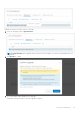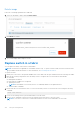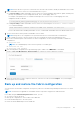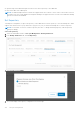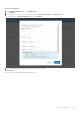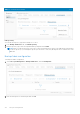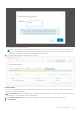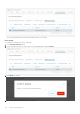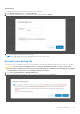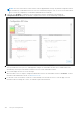Users Guide
Table Of Contents
- OpenManage Network Integration for SmartFabric Services User Guide Release 2.0
- Change history
- Overview of OMNI, SFS, VxRail, and PowerEdge MX
- SmartFabric Services
- OpenManage Network Integration
- OMNI vCenter integration
- Access the OMNI stand-alone portal
- Access the OMNI Fabric Management Portal
- OMNI Appliance Management user interface
- OMNI automation support for PowerEdge MX SmartFabric
- OMNI automation support for NSX-T
- OMNI support for SmartFabric instances
- Lifecycle management
- Troubleshooting
- Logs and support data for troubleshooting
- Verify OMNI VM connectivity
- Unable to add SmartFabric instance in OMNI
- Missing networks on server interfaces
- Unable to launch OMNI UI
- OMNI plug-in does not show service instance
- Unable to register the vCenter in OMNI
- OMNI is unable to communicate with other devices
- Timestamp not synchronized in OMNI
- Reset OMNI VM password
Delete image
Delete the OS10 image uploaded in the OMNI VM:
1. Select the .bin image to delete and click Delete Image.
2. Click Delete to confirm.
3. The system displays delete image is success.
Replace switch in a fabric
You can replace the faulty OS10 switch in a SmartFabric.
NOTE:
This instruction is applicable for SmartFabric instance only. To replace a switch in MX, follow the instructions that
are provided in the MX documents. For more information, see PowerEdge MX documents.
To replace a switch:
1. Identify the OS10 switch to be replaced and label each of the cables with the port numbers before disconnecting the cables.
2. Back up the following configurations from the faulty switch to configure the new switch with the same details:
● Hostname
● Management IP address
● DNS and NTP IP addresses if configured
● Spanning-tree mode
NOTE: In SmartFabric Services mode, RPVST+ is enabled by default on the uplink interfaces.
● Other nonfabric commands
3. Ensure that the new switch has the same OS version as the faulty switch. You can check the version using the following
command:
OS10# show version
4. Power off the existing switch to prevent data traffic loss in the cluster.
5. Remove the ICL and uplink connections from the existing switch, and connect to the new switch.
NOTE: Do not remove connections to VxRail nodes until the new switch is in SmartFabric Services mode.
172 Lifecycle management