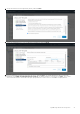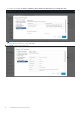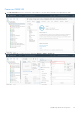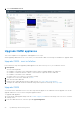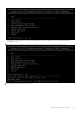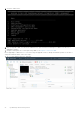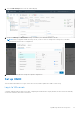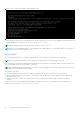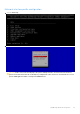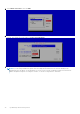Users Guide
Table Of Contents
- OpenManage Network Integration for SmartFabric Services User Guide Release 2.0
- Change history
- Overview of OMNI, SFS, VxRail, and PowerEdge MX
- SmartFabric Services
- OpenManage Network Integration
- OMNI vCenter integration
- Access the OMNI stand-alone portal
- Access the OMNI Fabric Management Portal
- OMNI Appliance Management user interface
- OMNI automation support for PowerEdge MX SmartFabric
- OMNI automation support for NSX-T
- OMNI support for SmartFabric instances
- Lifecycle management
- Troubleshooting
- Logs and support data for troubleshooting
- Verify OMNI VM connectivity
- Unable to add SmartFabric instance in OMNI
- Missing networks on server interfaces
- Unable to launch OMNI UI
- OMNI plug-in does not show service instance
- Unable to register the vCenter in OMNI
- OMNI is unable to communicate with other devices
- Timestamp not synchronized in OMNI
- Reset OMNI VM password
1. Enter admin for both the default username and password.
2. If it is a first-time login, the system prompts for password change.
After the passwords are successfully updated, self-signed certificates are created. You can change the certificates later with
OMNI management menu options, see Generate and Install SSL certificate.
NOTE: The sudo password is the same as the password set for the admin user.
NOTE: Root user is disabled by default. To set the password to enable root user, use the OMNI VM console CLI menu. You
can only access root user through the console.
Setup OMNI
This information describes how to set up the OMNI appliance with the required network interface configurations.
NOTE: The OMNI initial configuration setup can be performed using the vCenter OMNI VM console only.
Dell Technologies recommends checking the docker private network setting before setting up OMNI to avoid any conflict with
any of the external networks to which OMNI is connected.
NOTE:
OMNI default docker private subnet is 172.16.0.1/16. Dell Technologies recommends using 172.16.0.1/24 (x.x.x.x/24)
IP address for docker private network setting.
The conflicts occur when:
● The ens160 and ens192 interfaces have IP addresses assigned from the docker private network (172.16.0.0/16).
● Any external entity such as vCenter instance, SFS instance, OME-Modular, NSX-T has IP address that is assigned in the
docker private network.
● OMNI is connected to a larger network in which one or more subnetworks IP range overlaps with the docker private
network.
If there is a network conflict, OMNI cannot communicate with the other entities. To avoid the conflict, change the docker
private network setting, see Configure docker private setting.
28
OpenManage Network Integration