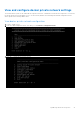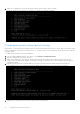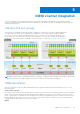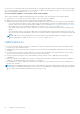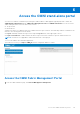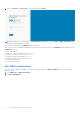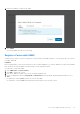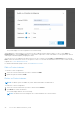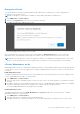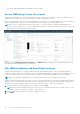Users Guide
Table Of Contents
- OpenManage Network Integration for SmartFabric Services User Guide Release 2.1
- Contents
- About this guide
- Change history
- Overview of OMNI, SFS, VxRail, and PowerEdge MX
- OpenManage Network Integration
- OMNI vCenter integration
- Access the OMNI stand-alone portal
- Access the OMNI Fabric Management Portal
- OMNI Appliance Management user interface
- SmartFabric management with OMNI
- OMNI feature support matrix
- View SmartFabric instance overview
- View fabric topology
- Manage switches in a fabric
- SmartFabric bulk configuration
- Configure server interface profile
- Configure and manage uplinks
- Configure networks and routing configuration
- Configure global settings for SmartFabric
- View fabric events and compliance status
- OMNI automation support for PowerEdge MX SmartFabric
- OMNI automation support for NSX-T
- Lifecycle management
- Troubleshooting
- Troubleshooting tools
- Unable to add SmartFabric instance in OMNI
- Missing networks on server interfaces
- Unable to launch OMNI UI
- OMNI plug-in does not show service instance
- Unable to register the vCenter in OMNI
- OMNI is unable to communicate with other devices
- Timestamp not synchronized in OMNI
- Reset OMNI VM password
2. Enter the username and password for the OMNI VM and click Sign In.
NOTE: Alternatively, you can also log in to Fabric Management portal directly using https://
OMNI_IP
/delawareos10
with the configured IP address or FQDN.
After successful authentication, OMNI Home page is displayed.
Once you log in to the OMNI Fabric Management Portal with the username and password, OMNI Home page is displayed. From
OMNI Home, you can:
● Edit OMNI address.
● Add, edit, or delete SmartFabric instance, see here.
● Add, edit, or delete NSX-T instance, see here.
● Add, edit, or delete OME-Modular, see here.
● Add, edit, or delete vCenter instance, see here.
● View relationship details.
● View OMNI information.
Edit OMNI configuration
After you log in to OMNI, the IP address or FQDN of the OMNI is displayed in OMNI Configuration. You can edit OMNI IP
address or FQDN.
1. Click OMNI Home > OMNI Configuration.
2. Click Edit OMNI Address.
46
Access the OMNI stand-alone portal