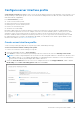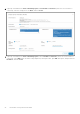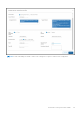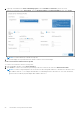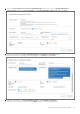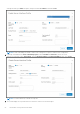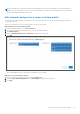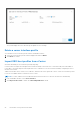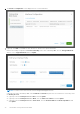Users Guide
Table Of Contents
- OpenManage Network Integration for SmartFabric Services User Guide Release 2.1
- Contents
- About this guide
- Change history
- Overview of OMNI, SFS, VxRail, and PowerEdge MX
- OpenManage Network Integration
- OMNI vCenter integration
- Access the OMNI stand-alone portal
- Access the OMNI Fabric Management Portal
- OMNI Appliance Management user interface
- SmartFabric management with OMNI
- OMNI feature support matrix
- View SmartFabric instance overview
- View fabric topology
- Manage switches in a fabric
- SmartFabric bulk configuration
- Configure server interface profile
- Configure and manage uplinks
- Configure networks and routing configuration
- Configure global settings for SmartFabric
- View fabric events and compliance status
- OMNI automation support for PowerEdge MX SmartFabric
- OMNI automation support for NSX-T
- Lifecycle management
- Troubleshooting
- Troubleshooting tools
- Unable to add SmartFabric instance in OMNI
- Missing networks on server interfaces
- Unable to launch OMNI UI
- OMNI plug-in does not show service instance
- Unable to register the vCenter in OMNI
- OMNI is unable to communicate with other devices
- Timestamp not synchronized in OMNI
- Reset OMNI VM password
Configure server interface profile
Server Interfaces Profile page displays a list of Server Profile IDs and their respective onboard status. Select a profile to view
details pertaining to that specific profile. You can view information including interface ID, fabric ID, native VLAN, and network
name and VLAN ID (if applicable).
From Server Interface, you can:
● Create a server interface profile.
● Edit a network in a server interface profile.
● Edit the ports in a server interface profile.
● Delete a server interface profile.
● Automate server onboarding.
By default, OMNI creates server interface profiles for all the server interfaces of the host as part of OMNI automation if
the server interface profiles do not exist. For example, if there are four vmnics available (vmnic1 - vmnic4) in a host, OMNI
automation creates server interface profiles for all the four vmnics if the server interface profiles do not exist for those
interfaces. OMNI automation created server interface profiles are of Dynamic type. If the server interface profiles created
by OMNI automation are not meant to be dynamically onboarded, you can edit the server interface profile details for those
interfaces from OMNI UI, see Edit server interface profile.
Create server interface profile
Create a server profile by providing the server profile type, name, and bonding technology.
Create server interface with an existing server profile
To create a server interface with an existing server profile:
1. Select the SmartFabric instance > Server Interface.
2. Click Create to create a server interface profile and provide server interface ID, then select Existing Server Profile.
NOTE:
You cannot configure duplicate server interface ID. When using MAC address to onboard server interface, enter
MAC Address without ":", for example, f8f21e2d78e0. For onboarding ESXi host Interfaces for zero touch automation,
use the ESXi host VM NIC physical adapter MAC address without ":".
3. Select the Server Profile Id from the list, select one or multiple networks for the Untagged Network, enable or disable
NIC Bonding, select Static Onboarding Option as No, and click Create.
SmartFabric management with OMNI
81