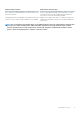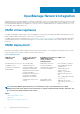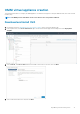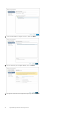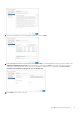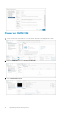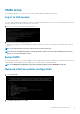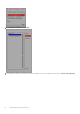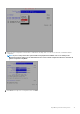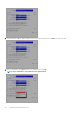Deployment Guide
OMNI setup
This information describes how to log in to the VM console, and also explains the OMNI vCenter setup.
Log in to VM console
You can configure OMNI through the VM console after you complete the authentication step. The VM console automatically closes after
10 minutes (default), and can be customized to meet your needs.
1. Enter admin for both the default username and password.
2. If this is a first-time login, change the password.
After the passwords are successfully updated, self-signed certificates are created. You can change the certificates later with menu
options.
NOTE: The sudo password is the same as the password set for the admin user.
NOTE: Root user is disabled by default. To set the password to enable root user, use the SmartFabric menu. You can
only access root user through the console.
Setup OMNI
This information describes how to set up the appliance with the required network interface configurations, and registration with vCenter
and SmartFabric. A single OMNI VM instance supports up to 10 vCenters and 16 SmartFabric domains.
NOTE: The OMNI initial configuration setup can be performed using the vCenter OMNI VM Console only.
Network interface profile configuration
1. Select 0. Full Setup.
2. Select Edit a connection, then click OK.
OpenManage Network Integration
17