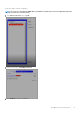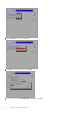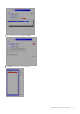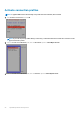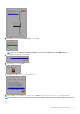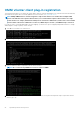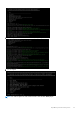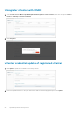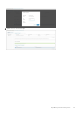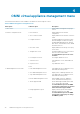Deployment Guide
OMNI virtual appliance management menu
This information describes the menus available to the admin SSH user through the console.
Table 3. OMNI virtual appliance management menu
Menu option Submenu option Description
1. Show version Display OMNI virtual appliance and plug-in
version
2. Interface configuration menu 1. Show interfaces Display OMNI network interface
configuration
2. Show connection status Display OMNI network interface connection
status
3. Configure interfaces Configure OMNI network interfaces using
Network Manager user interface (nmtui)
including OMNI Management IP, gateway,
DNS entries, search domains, routes, OMNI
hostname, and so on.
4. Show NTP status Display OMNI network time protocol (NTP)
server status
5. Configure NTP server Configure OMNI NTP server; enter remote
NTP server IP/hostname. It is
recommended that you use the server
hostname.
6. Unconfigure NTP server Unconfigure OMNI NTP server
7. Start NTP server Start OMNI NTP service, and enable NTP
service
8. Stop NTP server Stop OMNI NTP service
9. Exit
3. OMNI management service menu 1. Start OMNI management service Start OMNI web server, application server,
and VLAN automation process
2. View OMNI management service Display status of OMNI provided services
3. Stop OMNI management service Stop OMNI web server, application server,
and VLAN automation process
4. Restart OMNI management service Restart OMNI web server, application
server, and VLAN automation process
5. Create support bundle Create OMNI support bundle archive and
save to download location. It is
recommended that you use the OMNI
user interface support page to generate
and download the support bundle.
6. Change application log level Display current log-levels, and configure
DEBUG or ERROR log-levels. It is
recommended that you use the OMNI
user interface support page to change
the OMNI log-levels.
7. Exit
4
30 OMNI virtual appliance management menu