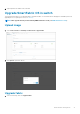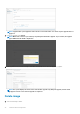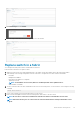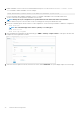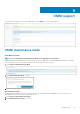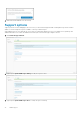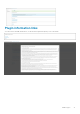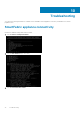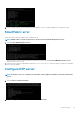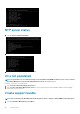Deployment Guide
2. Click Delete Image, then click Delete.
3. Once the image is deleted, a success message displays; close the window.
Replace switch in a fabric
You can replace an faulty OS10 switch in a SmartFabric environment.
Follow the below instructions to replace a switch:
1. Identify the OS10 switch to be replaced and label each of the cables with the port numbers before disconnecting the cables.
2. Take a backup of the following configurations from the old switch to configure the new switch with the same details:
• Hostname
• Management IP address
• DNS and NTP IP addresses if configured
• Spanning-tree mode
NOTE: In SmartFabric Services mode, RPVST+ is enabled by default on the uplink interfaces.
• Other nonfabric commands
3. The new switch must have the same SmartFabric OS10 version as the existing switch. You can check the version using the following
command:
OS10# show version
4. Power off the existing switch to prevent data traffic loss in the cluster.
5. Remove the ICL and uplink connections from the existing switch, and connect to the new switch.
NOTE: Do not remove connections to VxRail nodes until the new switch is in SmartFabric Services mode.
NOTE: Ensure that the ICL ports are connected to the other leaf switch which is already in SmartFabric Service
mode.
Network fabric management 73