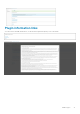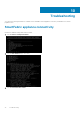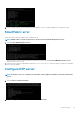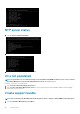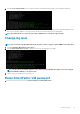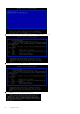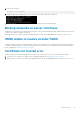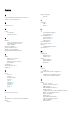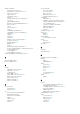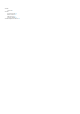Deployment Guide
5. Remount the / directory.
# mount / -re -o remount
6. Change the password for admin using passwd admin, then enter and confirm the new password.
7. Reset the VM from vCenter. You could log in through the new password for the SmartFabric VM.
Missing networks on server interfaces
If OMNI fails to create and associate the appropriate network on a server interface during automation, OMNI automation services can be
restarted so that OMNI reconfigures the networks.
OMNI automation services can be restarted by enabling Maintenance mode, then disabling Maintenance mode (see OMNI support).
OMNI unable to resolve vCenter FQDN
A change in the DNS can cause an issue during FQDN resolution. Any change in DNS must be updated on the application through Option
2. Interface configuration Menu. You must then set the proper DNS for the interface. For complete information, see Network interface
profile configuration in OpenManage Network Integration.
Certificate not trusted error
If OMNI is having issues communicating with the vCenter due to SSL certificate errors, new SSL certificates must be installed.
1. To install new SSL certificates, see OMNI vCenter client plugin-in registration in OpenManage Network Integration.
2. OMNI automation services can be restarted by enabling Maintenance mode, then disabling Maintenance mode (see OMNI support).
Troubleshooting
83