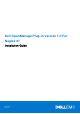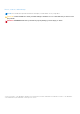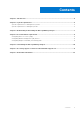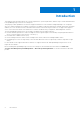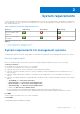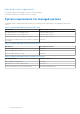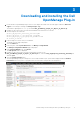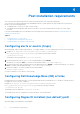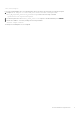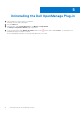Setup Guide
Table Of Contents
- Dell OpenManage Plug-in Version 1.0 For Nagios XI Installation Guide
- Introduction
- System requirements
- Downloading and installing the Dell OpenManage Plug-in
- Post installation requirements
- Uninstalling the Dell OpenManage Plug-in
- Accessing support content from the Dell EMC support site
- Related Documentation
Downloading and installing the Dell
OpenManage Plug-in
1. Download the Dell OpenManage Plug-in Version 1.0 for Nagios XI installer from the Dell support website at Dell.com/
support or from Nagios exchange at exchange.nagios.org/.
The installer is packaged as a .tar.gz file named Dell_OpenManage_Plugin_v1.0_Nagios_XI_A00.tar.gz.
2. Navigate to the location where you have downloaded the file, and extract its contents.
The following files are extracted:
● Dell_OM_NagiosXI_monitoring_wizard.zip file
● Dell_OM_Plugin_1_0_For_NagiosXI_IG.pdf file
● Dell_OM_Plugin_1_0_For_NagiosXI_ReadMe.txt file
● license_en.txt file
3. Login to Nagios XI console with your credentials.
The Nagios XI home page is displayed.
4. Click the Admin tab.
5. In the left pane, under System Extensions, click Manage Config Wizards.
The Manage Configuration Wizards page is displayed.
6. In the Upload a Wizard menu, click Browse.
The File Upload window is displayed.
7. Navigate to the location where you have extracted the contents of the
Dell_OpenManage_Plugin_v1_Nagios_XI_A00.tar.gz file, select the Dell_OM_NagiosXI_monitoring_wizard.zip file
and click Open.
8. Click the Upload & Install button.
The Dell OpenManage Plug-in for Nagios XI is successfully installed in your system and is displayed under the Wizard
Information menu along with its copyright and version information as depicted in the image below.
3
Downloading and installing the Dell OpenManage Plug-in 7