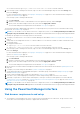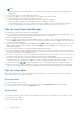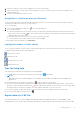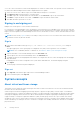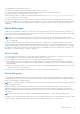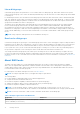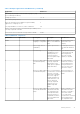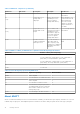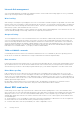Administrator Guide
Table Of Contents
- Dell EMC PowerVault ME4 Series Storage System Administrator’s Guide
- Contents
- Getting started
- New user setup
- Configure and provision a new storage system
- Using the PowerVault Manager interface
- System concepts
- About virtual and linear storage
- About disk groups
- About RAID levels
- About ADAPT
- About SSDs
- About SSD read cache
- About spares
- About pools
- About volumes and volume groups
- About volume cache options
- About thin provisioning
- About automated tiered storage
- About initiators, hosts, and host groups
- About volume mapping
- About operating with a single controller
- About snapshots
- About copying volumes
- About reconstruction
- About quick rebuild
- About performance statistics
- About firmware updates
- About managed logs
- About SupportAssist
- About CloudIQ
- About configuring DNS settings
- About replicating virtual volumes
- About the Full Disk Encryption feature
- About data protection with a single controller
- Working in the Home topic
- Guided setup
- Provisioning disk groups and pools
- Attaching hosts and volumes in the Host Setup wizard
- Overall system status
- Configuring system settings
- Managing scheduled tasks
- Working in the System topic
- Viewing system components
- Systems Settings panel
- Resetting host ports
- Rescanning disk channels
- Clearing disk metadata
- Updating firmware
- Changing FDE settings
- Configuring advanced settings
- Changing disk settings
- Changing system cache settings
- Configuring partner firmware update
- Configuring system utilities
- Using maintenance mode
- Restarting or shutting down controllers
- Working in the Hosts topic
- Working in the Pools topic
- Working in the Volumes topic
- Viewing volumes
- Creating a virtual volume
- Creating a linear volume
- Modifying a volume
- Copying a volume or snapshot
- Abort a volume copy
- Adding volumes to a volume group
- Removing volumes from a volume group
- Renaming a volume group
- Remove volume groups
- Rolling back a virtual volume
- Deleting volumes and snapshots
- Creating snapshots
- Resetting a snapshot
- Creating a replication set from the Volumes topic
- Initiating or scheduling a replication from the Volumes topic
- Manage replication schedules from the Volumes topic
- Working in the Mappings topic
- Working in the Replications topic
- About replicating virtual volumes in the Replications topic
- Replication prerequisites
- Replication process
- Creating a virtual pool for replication
- Setting up snapshot space management in the context of replication
- Replication and empty allocated pages
- Disaster recovery
- Accessing the data while keeping the replication set intact
- Accessing the data from the backup system as if it were the primary system
- Disaster recovery procedures
- Viewing replications
- Querying a peer connection
- Creating a peer connection
- Modifying a peer connection
- Deleting a peer connection
- Creating a replication set from the Replications topic
- Modifying a replication set
- Deleting a replication set
- Initiating or scheduling a replication from the Replications topic
- Stopping a replication
- Suspending a replication
- Resuming a replication
- Manage replication schedules from the Replications topic
- About replicating virtual volumes in the Replications topic
- Working in the Performance topic
- Working in the banner and footer
- Banner and footer overview
- Viewing system information
- Viewing certificate information
- Viewing connection information
- Viewing system date and time information
- Viewing user information
- Viewing health information
- Viewing event information
- Viewing capacity information
- Viewing host information
- Viewing tier information
- Viewing recent system activity
- Other management interfaces
- SNMP reference
- Using FTP and SFTP
- Using SMI-S
- Using SLP
- Administering a log-collection system
- Best practices
- System configuration limits
- Glossary of terms
● For an IPv6 network, type https://fd6e:23ce:fed3:19d1::1 to access controller module A.
4. If the storage system is running G275 firmware, sign in to the PowerVault Manager using the user name manage and
password !manage.
For more information about signing in, see Signing in and signing out on page 14. For more information about using these
options, see Guided setup on page 34.
If the storage system is running G280 firmware:
a. Click Get Started.
b. Read the Commercial Terms of Sale and End User License Agreement (EULA), and click Accept.
c. Specify a new user name and password for the system, and click Apply and Continue.
The user name and password requirements are described in User options on page 42.
The Welcome panel that is displayed provides options to set up and provision your system. For more information about using
these options, see Guided setup on page 34.
NOTE: If you are unable to use the 10.0.0.x network to configure the system, see the Setting network port IP addresses
using the CLI port and serial cable appendix in the Dell EMC PowerVault ME4 Series Storage System Deployment Guide.
To manually set up and provision a storage system for the first time:
1. Configure your web browser to access the PowerVault Manager as described in Web browser requirements and setup on
page 11.
2. Temporarily set the management host NIC to a 10.0.0.x address or to the same IPv6 subnet to enable communication with
the storage system.
3. In a supported web browser:
● Type https://10.0.0.2 to access controller module A on an IPv4 network.
● Type https://fd6e:23ce:fed3:19d1::1 to access controller module A on an IPv6 network.
4. If the storage system is running G275 firmware, sign in to the PowerVault Manager using the user name manage and
password !manage.
For more information about signing in, see Signing in and signing out on page 14. For more information about using these
options, see Guided setup on page 34.
If the storage system is running G280 firmware:
a. Click Get Started.
b. Read the Commercial Terms of Sale and End User License Agreement (EULA), and click Accept.
c. Specify a new user name and password for the system, and click Apply and Continue.
The user name and password requirements are described in User options on page 42.
5. Be sure that the controller modules and expansion modules have the latest firmware as described in Updating firmware on
page 159.
6. Configure your system settings as described in Systems Settings panel on page 61.
7. Create disk groups and pools, and add dedicated spares to linear disk groups, as described in Adding a disk group on page
84 and Dedicated spares on page 91.
8. Create volumes and map them to initiators, as described in Create a volume on page 91.
9. From hosts, verify volume mappings by mounting the volumes and performing read/write tests to the volumes.
10. Optionally, for replication of virtual volumes and snapshots, create peer connections and replication sets as described in
Creating a peer connection on page 125, Creating a replication set from the Replications topic on page 127, and Creating a
replication set from the Volumes topic on page 106.
NOTE:
If you are unable to use the 10.0.0.x network to configure the system, see the Setting network port IP addresses
using the CLI port and serial cable appendix in the Dell EMC PowerVault ME4 Series Storage System Deployment Guide.
Using the PowerVault Manager interface
Web browser requirements and setup
● The Dell EMC PowerVault ME4 Series Series Storage System uses Mozilla Firefox 57 and newer, Google Chrome 57 and
newer, Microsoft Internet Explorer 10 and 11, or Apple Safari 10.1 and newer.
Getting started
11