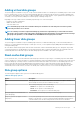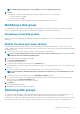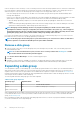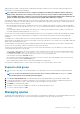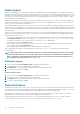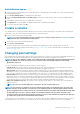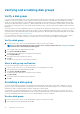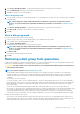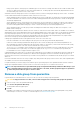Administrator Guide
NOTE: Disks that are already used or are not available for use are not populated in the table.
5. Click Add.
If your disk group contains both 512n and 512e disks, a dialog box appears. Perform one of the following:
• To create the disk group, click Yes.
• To cancel the request, click No.
If the task succeeds, the new disk group appears in the Related Disk Groups table in the Pools topic.
Modifying a disk group
You can rename any virtual and read-cache disk group. For linear disk groups, you can also assign a different controller to, expand the
capacity of, enable the drive spin down (DSD) feature, and set a DSD delay for non-ADAPT linear disk groups.
Renaming virtual disk groups
When you rename a virtual disk group, the Modify Disk Group panel is a simplified version of the one that appears when modifying linear
disk groups.
Modify the drive spin down feature
The DSD feature monitors disk activity within system enclosures and spins down inactive spinning disks to conserve energy. You can
enable or disable DSD for non-ADAPT linear disk group, and set a period of inactivity after which the disk group disks and dedicated spares
automatically spin down.
1. In the Pools topic, select the pool in the pools table for the disk group that you are modifying.
NOTE:
To see more information about a pool, hover the cursor over the pool in the table. See Viewing pools for more
details about the Pool Information panel that appears.
2. Select the disk group in the Related Disk Groups table.
3. Select Action > Modify Disk Group.
The Modify Disk Group panel opens.
4. To change the disk group name, type a new name in the New Name field.
A disk group name is case-sensitive and can have a maximum of 32 bytes. It cannot already exist in the system or include the following
characters: " , < \
5. To assign a controller to the disk group in a dual-controller system, select the controller from the Owner list.
NOTE:
If you only want to modify the name and/or controller for the disk group, you can click OK and not go to the
next step.
6. To enable drive spin down for the disk group, select the Enable Drive Spin Down check box.
7. To set a period of inactivity after which available disks and global spares are automatically spun down for the disk group, type the
number of minutes in the Drive Spin Down Delay field.
The maximum value is 360 minutes. The default is 15 minutes.
8. Click Modify.
The disk group modification begins.
9. Click OK when the disk group modification is complete.
Removing disk groups
You can delete a single disk group or select multiple disk groups and delete them in a single operation. By removing disk groups, you can
also remove pools. Removing all disk groups within a pool will also trigger the automatic removal of the associated pool.
If all disk groups for a pool have volumes assigned and are selected for removal, a confirmation panel will warn the user that the pool and
all its volumes will be removed. For linear disk groups, this is always the case since linear pools can only have one disk group per pool.
Working in the Pools topic
83