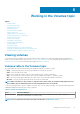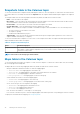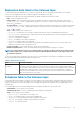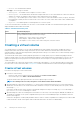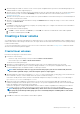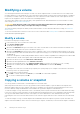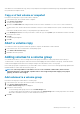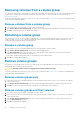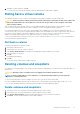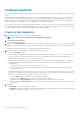Administrator Guide
Snapshots table in the Volumes topic
To see more information about a snapshot and any child snapshots taken of it, select the snapshot or volume that is associated with it in
the volumes table. If it is not already selected, click the Snapshots tab. The snapshots and all related snapshots appear in the Snapshots
table.
The Snapshots table shows the following snapshot information. By default, the table shows 10 entries at a time.
• Name – Shows the name of the snapshot.
• Base Volume – Shows the name of the virtual volume from which the snapshot was created. All virtual volumes are base volumes
when created and are volumes from which virtual snapshots can be created.
• Parent Volume – Shows the name of the volume from which the snapshot was created.
• Creation Date/Time – Shows the date and time when the snapshot was created.
• Status – Shows whether the snapshot is available or unavailable. A snapshot can be unavailable for one of the following reasons:
○ The source volume is not accessible or is not found.
○ The snapshot is pending.
○ A rollback with modified data is in progress.
• Snapshot Data – Shows the total amount of data associated with the specific snapshot (data copied from a source volume to a
snapshot and data written directly to a snapshot).
To see more information about a snapshot, hover the cursor over the snapshot in the table. The Snapshot Information panel opens and
displays detailed information about the snapshot.
Table 19. Snapshots Information panel
Panel Information displayed
Snapshot Information Name, serial number, status, status reason, retention priority, snapshot data, unique data, shared data, pool,
class, number of snaps, number of snapshots in tree, source volume, total size, creation date/time, type, parent
volume, base volume, health
NOTE: Class refers to the storage type: virtual or linear.
Maps table in the Volumes topic
To see information about the maps for a snapshot or volume, select the snapshot or volume in the volumes table. Then, select the Map
tab. The maps appear in the Maps table.
The Maps table shows the following mapping information. By default, the table shows 10 entries at a time.
• Group.Host.Nickname. Identifies the initiators to which the mapping applies:
○ initiator-name—The mapping applies to this initiator only.
○ initiator-ID—The mapping applies to this initiator only, and the initiator has no nickname.
○ host-name.*—The mapping applies to all initiators in this host.
○ host-group-name.*.*—The mapping applies to all hosts in this group.
• Volume. Identifies the volumes to which the mapping applies:
○ volume-name—The mapping applies to this volume only.
○ volume-group-name.*—The mapping applies to all volumes in this volume group.
• Access. Shows the type of access assigned to the mapping:
○ read-write—The mapping permits read and write access.
○ read-only—The mapping permits read access.
○ no-access—The mapping prevents access.
• LUN. Shows the LUN number or '*' if the map is to a volume group.
• Ports. Lists the controller host ports to which the mapping applies. Each number represents corresponding ports on both controllers.
To display more information about a mapping, see Viewing map details.
92
Working in the Volumes topic