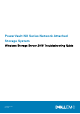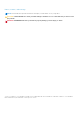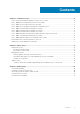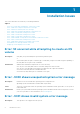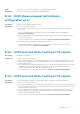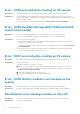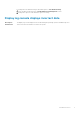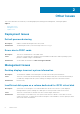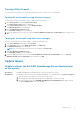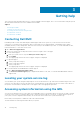Reference Guide
Getting help
This section provides information about how to contact Dell EMC technical support, how to access information using the system
QR code, and documentation resources available from Dell EMC.
Topics:
• Contacting Dell EMC
• Locating your system service tag
• Accessing system information using the QRL
• Documentation resources
• Documentation feedback
Contacting Dell EMC
Dell EMC provides several online and telephone based support and service options. If you do not have an active internet
connection, you can find contact information about your purchase invoice, packing slip, bill, or Dell EMC product catalog.
Availability varies by country and product, and some services may not be available in your area. To contact Dell EMC for sales,
technical assistance, or customer service issues:
1. Go to Dell.com/support/home.
2. Select your country from the drop-down menu on the lower right corner of the page.
3. For customized support:
a. Enter your system Service Tag in the Enter your Service Tag field.
b. Click Submit.
The support page that lists the various support categories is displayed.
4. For general support:
a. Select your product category.
b. Select your product segment.
c. Select your product.
The support page that lists the various support categories is displayed.
5. For contact details of Dell EMC Global Technical Support:
a. Go to Dell.com/support/incidents-online.
b. The Contact Technical Support page is displayed with details to call, chat, or e-mail the Dell EMC Global Technical
Support team.
Locating your system service tag
You can identify your system using the unique Express Service Code and Service Tag. Pull out the information tag in front of the
system to view the Express Service Code and Service Tag. Alternatively, the information may be on a sticker on the chassis of
the system. This information is used by Dell to route support calls to the appropriate personnel.
Accessing system information using the QRL
You can use the Quick Resource Locator (QRL) to get immediate access to information about your system. The QRL is located
on the top of the system cover and provides access to generic information about your system. To find information specific to
your system, such as configuration and warranty, access the QR code located on the system Information tag.
Ensure that your smart phone or tablet has a QR code scanner installed.
The QRL includes the following information about your system:
3
10 Getting help