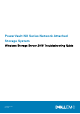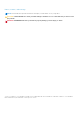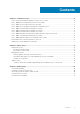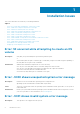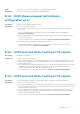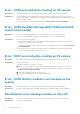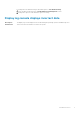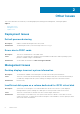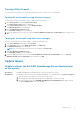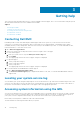Reference Guide
Turning off the firewall
You can turn off the firewall on your system by using either the Control Panel or the Server Manager.
Turning off the firewall by using the control panel
To turn off the firewall from the Control Panel, complete the following tasks:
1. Open Control Panel and select System and Security.
The System and Security window is displayed.
2. In the System and Security window, select Windows firewall.
The Windows Firewall screen is displayed.
3. Click Turn Windows Firewall on or off.
The Customize Settings screen is displayed.
4. Select the appropriate type of network, select the Turn off Windows Firewall (not recommended) option, and then click
OK.
Turning off the firewall using the server manager
To turn off the firewall from the Serve Manager, complete the following tasks:
1. Start Server Manager and navigate to Local Server.
2. In the Properties section, under Windows Firewall, click Public: On.
The Windows Firewall screen is displayed.
NOTE: If you are using a private network, this option appears as Private: On.
3. Click Turn Windows Firewall on or off.
The Customize Settings screen is displayed.
4. Select the appropriate type of network, click Turn off Windows Firewall (not recommended), select the Turn off
Windows Firewall (not recommended) option, and then click OK.
Update Issues
Unable to detect the Dell EMC OpenManage Server Administrator
on the system
Description
Dell EMC OpenManage Server Administrator cannot be found on the system.
Workaround Download the latest version of the Dell EMC OpenManage Server Administrator from Dell.com/support.
1. Start the installer and complete the instructions on the screen.
2. After installing the Dell EMC OpenManage Server Administrator, restart the system.
3. After the system restarts, start Dell EMC OpenManage Server Administrator by double-clicking
the Server Administrator icon on the desktop.
Other Issues 9