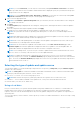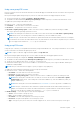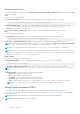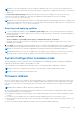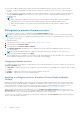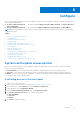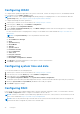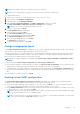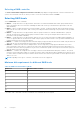Users Guide
Table Of Contents
- Lifecycle Controller User's Guide
- Contents
- Introduction
- Using Lifecycle Controller
- Operating system deployment
- Monitor
- Hardware inventory view and export
- About view and export current inventory
- About view and export factory-shipped inventory
- Viewing hardware inventory — current or factory shipped
- Exporting hardware inventory — current or factory shipped
- Viewing or exporting hardware inventory after part replacement
- Viewing or exporting current inventory after resetting Lifecycle Controller
- Lifecycle Controller log
- Firmware update
- Configure
- System control panel access options
- Configuring iDRAC
- Configuring system time and date
- Configuring RAID
- Configuring RAID using software RAID
- Creating a secure virtual disk on a RAID controller
- Key encryption
- Local key encryption mode
- Breaking mirrored drives
- System setup — Advanced Hardware Configuration
- Collect system inventory on restart
- Configuring a local USB drive
- Configuring NFS and CIFS servers
- Conditions while configuring HTTP or HTTPS server
- Maintain
- Easy-to-use system component names
- Using the system setup and boot manager
- Troubleshooting and frequently asked questions
Configure
Lifecycle Controller provides various system configuration wizards. Use the configuration wizards to configure system devices.
The Configuration Wizards has:
● System Configuration Wizards — This wizard includes LCD Panel Security, iDRAC Settings, and System Date and
Time Configuration.
● Storage Configuration Wizards — This wizard includes RAID Configuration, Key Encryption, and Break Mirror.
NOTE: It is recommended not to perform any storage configuration operation during host booting. Doing so may result in
unexpected result.
Topics:
• System control panel access options
• Configuring iDRAC
• Configuring system time and date
• Configuring RAID
• Configuring RAID using software RAID
• Creating a secure virtual disk on a RAID controller
• Key encryption
• Local key encryption mode
• Breaking mirrored drives
• System setup — Advanced Hardware Configuration
• Collect system inventory on restart
• Configuring a local USB drive
• Configuring NFS and CIFS servers
• Conditions while configuring HTTP or HTTPS server
System control panel access options
Lifecycle Controller front panel security configuration enables an administrator to restrict access to system control panel
interface. The options available are:
● View and Modify — You can obtain information and make changes using the system control panel interface.
● View Only — You can move through the data screens to obtain information using the system control panel interface.
● Disable — You do not have access to information or control, other than the information displayed by the management
controller, and you cannot specify actions.
Controlling access to the front panel
To control access to the front panel:
1. Start Lifecycle Controller. For more information, see Starting Lifecycle Controller.
2. From the Lifecycle Controller Home page, select Hardware Configuration.
3. In the right pane, select Configuration Wizards.
4. On the System Configuration Wizards page, click LCD Panel Security.
5. Set System Control Panel Access to one of the following options:
● View and Modify
● View Only
● Disable
6. Click Finish to apply the changes.
6
Configure 37